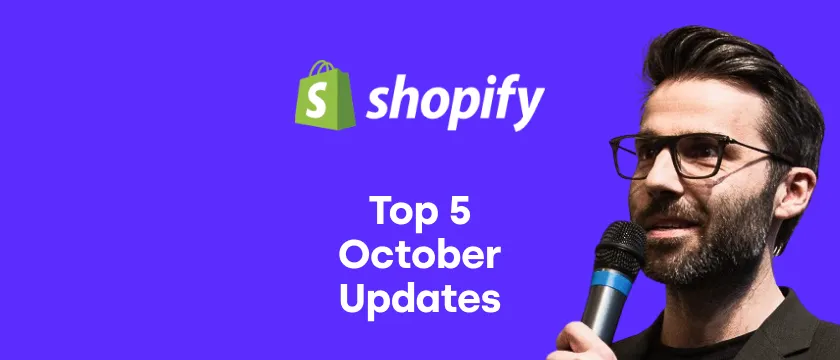There are many upsell apps on the Shopify App Store which can help you with upselling. They offer advanced features, settings, and customization. And obviously, they can be a bit costly. However, there is also a super simple way how to take advantage of upselling with no app used or no coding required. What’s the trick?
The trick is to use multiple shipping rates which you can easily create from your store admin. Each of the rates can include different premium services such as gift packaging, priority dispatch, extended warranty, and so on. You can get really creative and come up with tailored premium services related to your business.
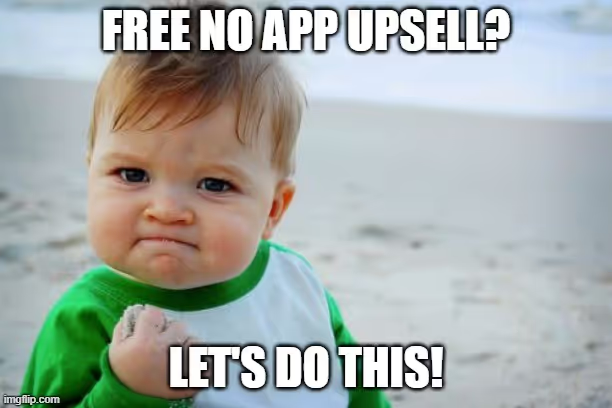
In our example below, we have three shipping rates:
- International – Standard international shipping in our case for free
- International + Expedited Dispatch 💨 – Standard international shipping with priority order processing so the order is dispatched as first (or together with other orders with the same rate). The price is just $5 more.
- International + Expedited Dispatch 💨 + 1-Year Warranty 🛠️ – Includes priority order processing and extended warranty for 1 year. The price is just $5 more compared to the second tier shipping.
The pricing is obviously completely up to you. So as the fulfillment of these services. It’s a bit easier if you are handling the shipping yourself. If you are on a dropshipping business model you can get in touch with your supplier whether they would be able to handle it (for some extra fee).
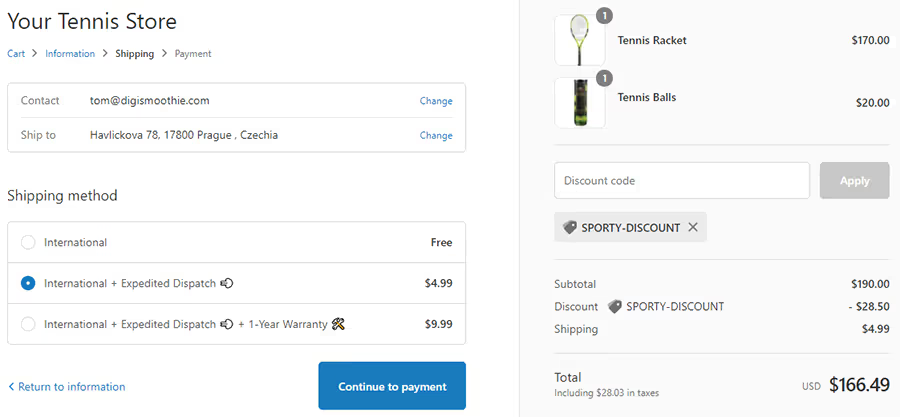
The biggest advantage of this upsell technique (besides being free and no app/coding) is the native placement. You are not adding any obstacle to the purchase flow, it’s a completely natural and soft way of offering something extra. The upsells are nicely placed inside the checkout, easy to understand and work great on both desktop and mobile checkouts.
How to set up the shipping upsell
The setup is really simple and you can do it yourself without any technical/coding knowledge. It’s also completely safe as you won’t be doing theme editing or similar.

Just follow the five simple steps below
- Simply go to your Shopify store admin and click on “Settings” in the bottom-left corner
- In settings click on “Shipping and delivery” and continue to “Manage rates”
- Scroll down and click on “Add rate”
- Set up your custom rate including the upsell offer and click on “Done”
- Add more rates if needed and click on “Save” when you are done
That’s it, well done! 🎉 You have just created your upsell offers and they are immediately visible to your customers when checking out. Now you can just sit back and see the extra revenue coming.
Conclusion & recommendations
Using this simple upsell method you should be able to drive up the average order value by around 5%. Obviously it depends on your strategy. Unfortunately, this method does not allow you to upsell or cross-sell any other products. For that, you actually need to use some of the upsell app or best our own Candy Rack 😀. It’s also not possible to make it as so-called post-purchase upsell.
If you are using Shopify Plus, take advantage of the Checkout UI extensions and offer the native checkout upsells.
Few tips and tricks you should consider:
- Offer a maximum of 3 different shipping rates. Sometimes less is better and having more would actually lead to customer confusion and drop-off
- Keep it simple and do not try to upsell some nonsense. Customers need to be able to understand the upsell from a single line
- The pricing of premium services should be between $5 to $20. More expensive tiers are hard to sell, especially when you can’t present more details about the offer
- Make sure to present the premium services on your store pages (i.e. shipping page) and FAQs, so customers are aware of them before they reach the checkout
- Add emojis to make the premium offers stand out
If you would like to learn more about upselling make sure to read our ultimate article 12 Proven Upsell Strategies & Tactics on Shopify in 2025. If you are looking for more ways how to optimize or customize your Shopify Checkout, make sure to check our ultimate guide to Customize & Optimize Your Shopify Checkout.
➡️ Shoutout and kudos to Nate Andres for this brilliant idea.