As a store owner, you need to regularly place test orders in order to go through the whole purchase experience same as your real customers. You can preview many changes before releasing them, but sometimes it's necessary (and vital) to see the new order confirmation email yourself, or experience the post-purchase upsell offer. The challenge on Shopify platform is how exactly to do that and what is the most elegant way. That's why we have put together this guide that includes 4 different approaches on Shopify test orders.
In case you don't what is a test order, it's basically a "dummy" order that is never fulfilled and its main purpose is to experience the purchase flow (or some part of it).
1. Use offline payment method like a bank deposit
This is probably the easiest way of creating a test order. Simply add any offline payment link bank deposit (wire transfer) or cash on delivery (COD) that will let you continue to the order confirmation page.
- To enable it go to your store admin > Settings > Payments > Manual payment methods
- From the list select Bank deposit or Cash on delivery (COD), and confirm by clicking on Activate
- You can also add a note to make clear this payment option is only for testing
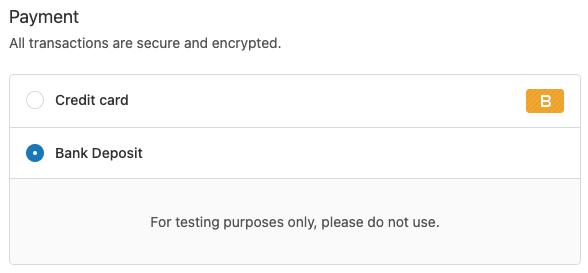
After selecting the bank deposit payment in the checkout, you will be able to get to the order confirmation page and receive the order confirmation email. Just like any real customer would see after paying by credit card.
2. Use a real payment gateway and cancel the order
This one is probably obvious, but you can simply checkout and pay as a real customer. And cancel and refund the order afterward.
To make it a bit more convenient you can create a 100% off discount code that you will use and deactivate after testing.
3. Use Shopify Bogus payment gateway
Shopify Bogus gateway is an easy way how to go through the payment process without an actual payment. The disadvantage is that it's visible to all customers, not just you.
- To enable it go to your store admin > Settings > Payments and deactivate your current third-party provider (if applicable)
- Then click on Choose third-party provider > See all supported providers > (for testing) Bogus Gateway > Activate (for testing) Bogus Gateway
Now go to your store and you should see the Bogus gateway listed as a payment option. To get to the order confirmation page enter "1" as a card number, any name, any future date, and any three numbers as a security code.
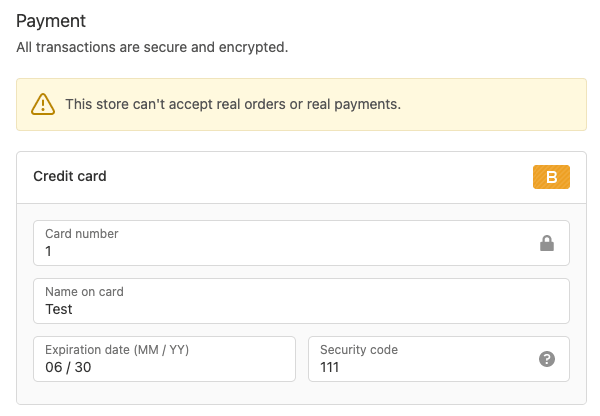
You can also test other card states using different card numbers. The number "2" is for failed transaction, and number "3" for provider error.
4. Use a Shopify Payments test mode
If your store is eligible for Shopify Payments, you can enable test mode and go through the checkout. The disadvantage is that while the test mode is on, the real customers are not able to finish the payment at all.
- To enable the Shopify Payments test mode go to your store admin > Settings > Payments
- Click on Manage in the Shopify Payments box
- Scroll to the Test mode section, check the box Enable test mode, and click Save
Now go to your checkout and enter the following credit card details to simulate a real transaction.
- Card number – 5555555555554444 (Mastercard)
- Name – Any two words
- Expiration date – Any future date
- Security code – Any three digits

After entering the data you should be able to get to the last checkout step and see the order confirmation email. Just like any other real customer.
You can also use different credit card numbers to simulate different card networks.
Important Note
No matter what way you will choose, keep in mind to always deactivate when you are done with testing. And also cancel and refund (if applicable) all created orders so they don't take up any of your inventory.
If you're only starting your Shopify journey, check out our beginner's guides on setting up your store and optimizing it for search engines.

















