In the recent Google Search Central video, Google shares 6 tips to help you step up your SEO game and get more qualified traffic to your website. The tips are centered around the proper usage of Google Merchant Center and structured data.
New to search engine optimization? Check out our beginner’s guide to Shopify SEO.
Your go-to tips for e-commerce SEO
Before diving into specific tips, Google points out the importance of setting up a Google Merchant account and providing Google with structured data. It’s recommended to incorporate the latter in both possible ways: on your web pages and in Google Merchant Center.
Learn more about applying structured data types on your website and check out the list of Google Shopping apps for Shopify that will help you automate data submission to Google Merchant Center.
1. Check product pages indexing
Googlebot does a decent job of following the links to discover web pages, but sometimes, it fails to crawl some of your content. As a result, your page doesn’t get into the index and can’t rank for your target keywords.
To check if your important pages are indexed, you can:
- Use the site: operator in Google search. Input the exact URL after the operator (for example, site:yourdomain.com/product/classic-umbrella) and see if Google pulls out the result.
- Use the URL Inspection tool in Google Search Console.
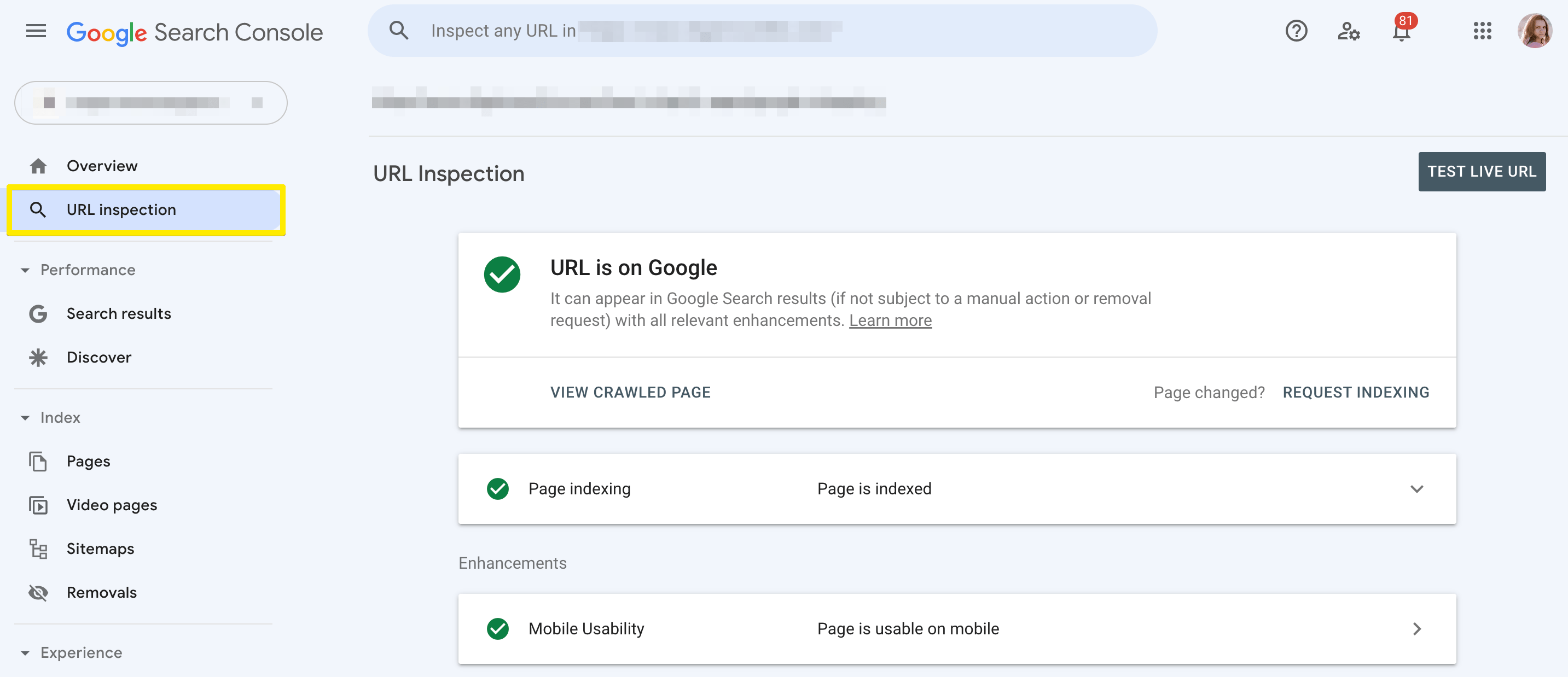
If you see that the page isn’t indexed, here’s how you can fix it:
- Click on Request Indexing in the URL Inspection tool. This way, you’re asking Google to look at the page and add it to the index. It can take as little as a few hours, or up to a couple of days, for Google to process your request.
- Add the page to the sitemap and submit it to Google. The sitemap file signals Google about what content you want to be ranked in the search results.
- Create a Merchant Center product feed. It will help Googlebot find and understand all your product pages.
Did you know that some content is better left non-indexed? Check out our guide to noindexing content on a Shopify store.
2. Sync product prices with Google
There are certain rules when it comes to submitting product price information to Google. It should match values and currencies you have on product pages, it shouldn’t include shipping or any other fees, etc.
If certain items are on sale, you should indicate it in Google Merchant Center so that searchers see the sale price on the Google Shopping tab, Google Images, or regular search. If you have price variations that depend on delivery method, loyalty program membership, or something else, you should also reflect that in your Google Merchant account.
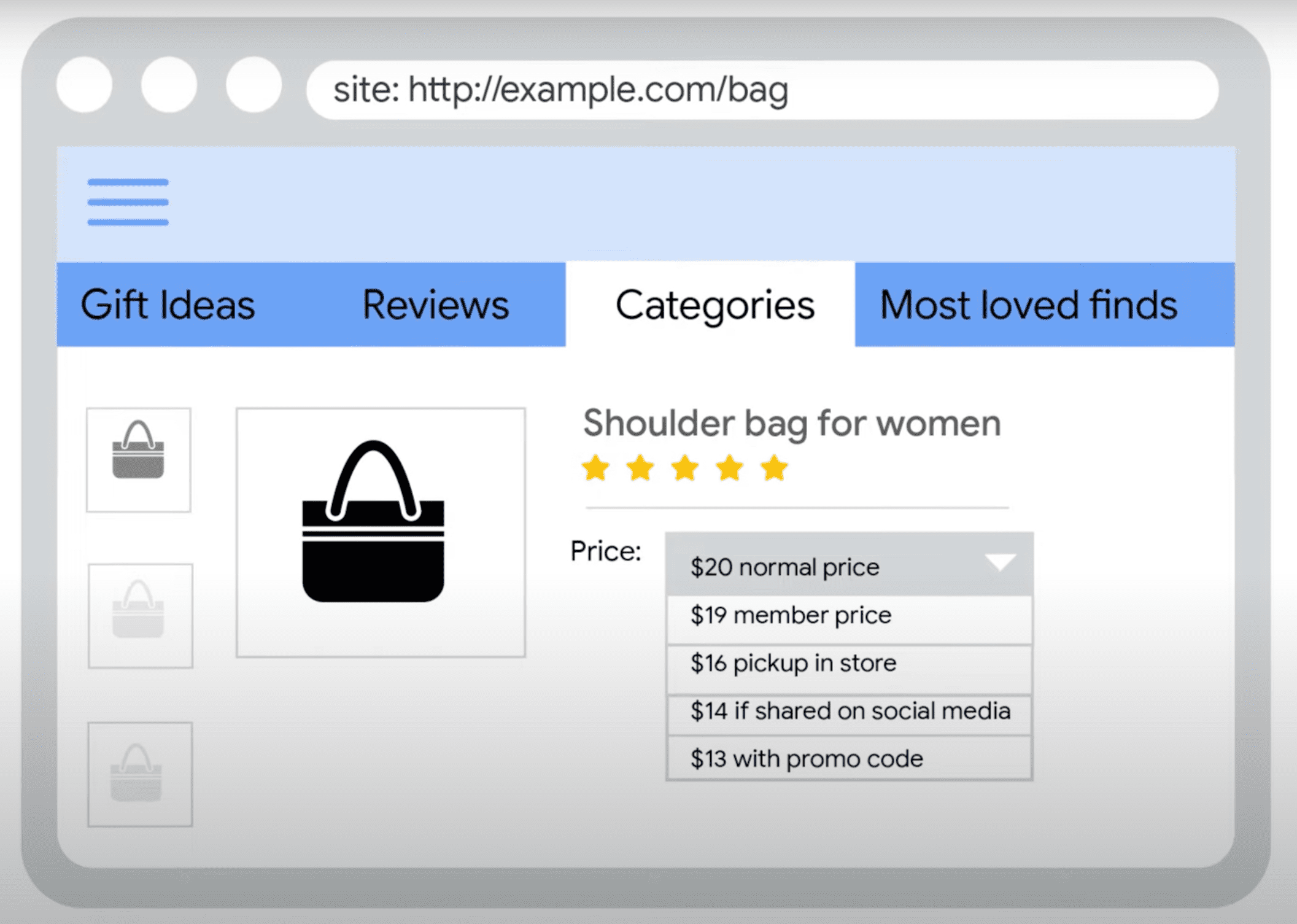
To check the accuracy of your prices, just run the search using the site: operator.
3. Reduce product data lags
Since Googlebot crawls websites on its own schedule, some of your changes may not appear in the search results on time. To avoid having outdated product information shown to searchers, you can:
- Request Google Merchant Center to process your product feed more frequently.
- Enable automatic item updates. This way, Google will pull out the most recent product details from your website instead of those left in the product feed. This option currently exists for the price, availability, and condition attributes.
4. Make your pages eligible for rich results
Rich results make your web pages stand out from the rest by distinctly showing important product parameters: stock availability, price, average rating, etc.
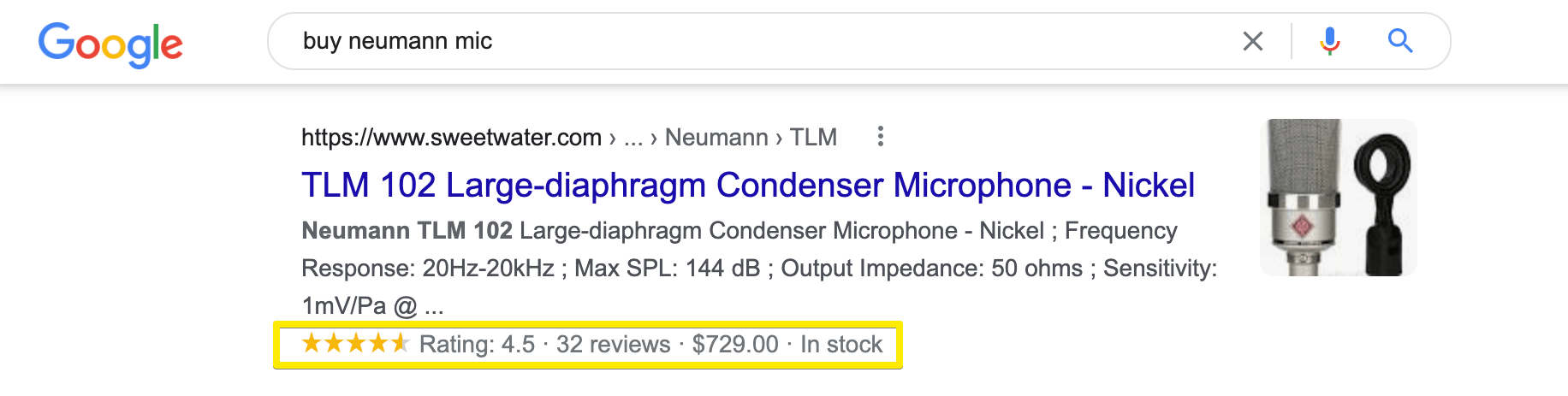
You can search your product pages using the site: operator to see if they get rich results. Or, you can use the Rich Results Test that will provide you with the full list of attributes Google knows about your products and errors you might have with product data.

To make sure that Google is aware of your product data:
- Apply structured data on both your website and product feed in Google Merchant Center.
- Regularly check for error messages in Google Search Console and Merchant Center.
5. Share inventory locations
If you have a physical store in addition to an online one, or a physical pick-up point controlled by you, you might want to share your inventory locations with Google. This will help you rock local search and improve your appearance on the map feature among the results.
What you need to do is to provide inventory location data in your Google Business profile and create a local inventory feed in Google Merchant Center. The latter includes product identifiers and store codes.
Google also has a tool called Pointy that automatically informs Google of inventory data from physical stores. If your POS is supported by Pointy, you only need to install the app to sync data. If not, you can get the Pointy box to plug in to your POS.
Speaking of inventory, learn about the 8 best industry practices of inventory management.
6. Make your products available on the Shopping tab
Users that go to the Shopping tab have a higher intent to buy what they’re looking for, which gives you more chances to get conversions. But it’s not enough to have structured data in place to make your products present on Google Shopping.
To attract customers from the Shopping tab, provide product data feeds via Google Merchant Center and opt in to free listings available in your Merchant account > Products > Feeds. To maximize the exposure across Google, submit your entire inventory in the product data feed.
Improve your visibility on Google
These are the 6 most recent recommendations released by Google for online stores. By following them, you can improve your product page performance on Google Shopping, Google Images, and regular search.
















