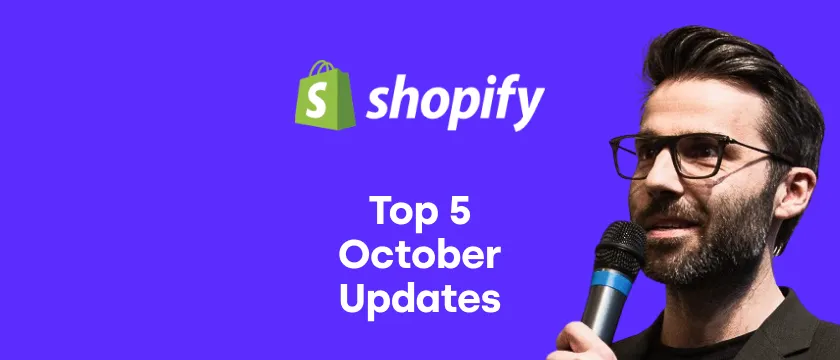Last Upsell is developed for those merchants who want to grow their business with upselling on the order confirmation page when a customer has just finished the order. In this article, we will introduce you to a newly released Last Upsell feature—Same Product Upsell.
The same feature is also available in the Candy Rack app.
With Last Upsell, your customers are getting the last chance to purchase from you on the order confirmation page after they finished the checkout process. The reason why post-purchase upsells have become so popular is that they are very effective in terms a take rate. To see how Last Upsell performs live before installing the app, you can view it live on the example store.
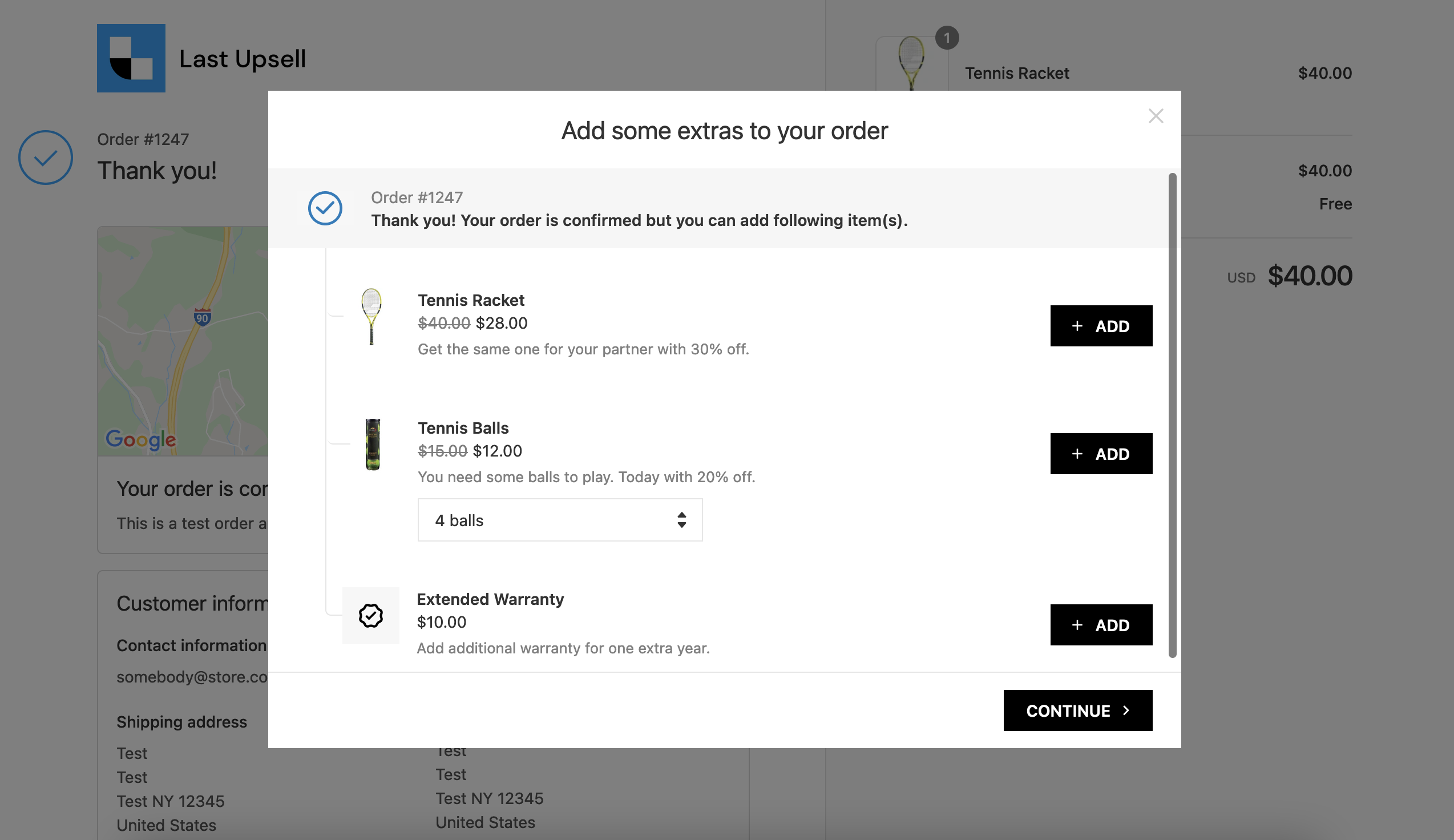
Upsell Options in the Last Upsell app
Last Upsell has the following upsell options:
- Product Upsell - this option allows you to create a standard upsell or cross-sell offer
- Same Product Upsell - to offer the same product that your customer has just purchased
- Smart Auto-Upsell - uses Shopify Product Recommendations API and automatically offer the upsell product
- Gift Packaging - to offer a packaging option to your customers
- Custom Gift Note - for a personal note that your customers can leave for their purchase
- Extended Warranty - to offer an extended warranty as an extra service
- Premium Email Support - to provide your customers with superior email service
- Mystery Product - to add a randomly chosen item from your store to a customer's order
- First in Line - to process an order faster and prioritize its shipping
- Incognito Shipping - to pack the shipment without brand
- Custom Service - to offer any other service on your wish
Now let's have a more detailed look at the new Last Upsell option - Same Product Upsell.
Why do you need the Same Product Upsell?
Depending on your upsell strategy you might consider using Same Product Upsell in several cases:
- You would like to allow your customer to enjoy the product that has been just purchased in a higher volume
- You are willing to set up your "get the second item with the discount" campaign and offer the same product with the discount to encourage an additional purchase
How to configure the Same Product Upsell
Same Product Upsell is very easy to set up.
STEP 1: Once the App Last Upsell — Post‑Purchase is installed , on the main dashboard in the upper right corner or down in the middle you will see the button "New Upsell", simply click on it.
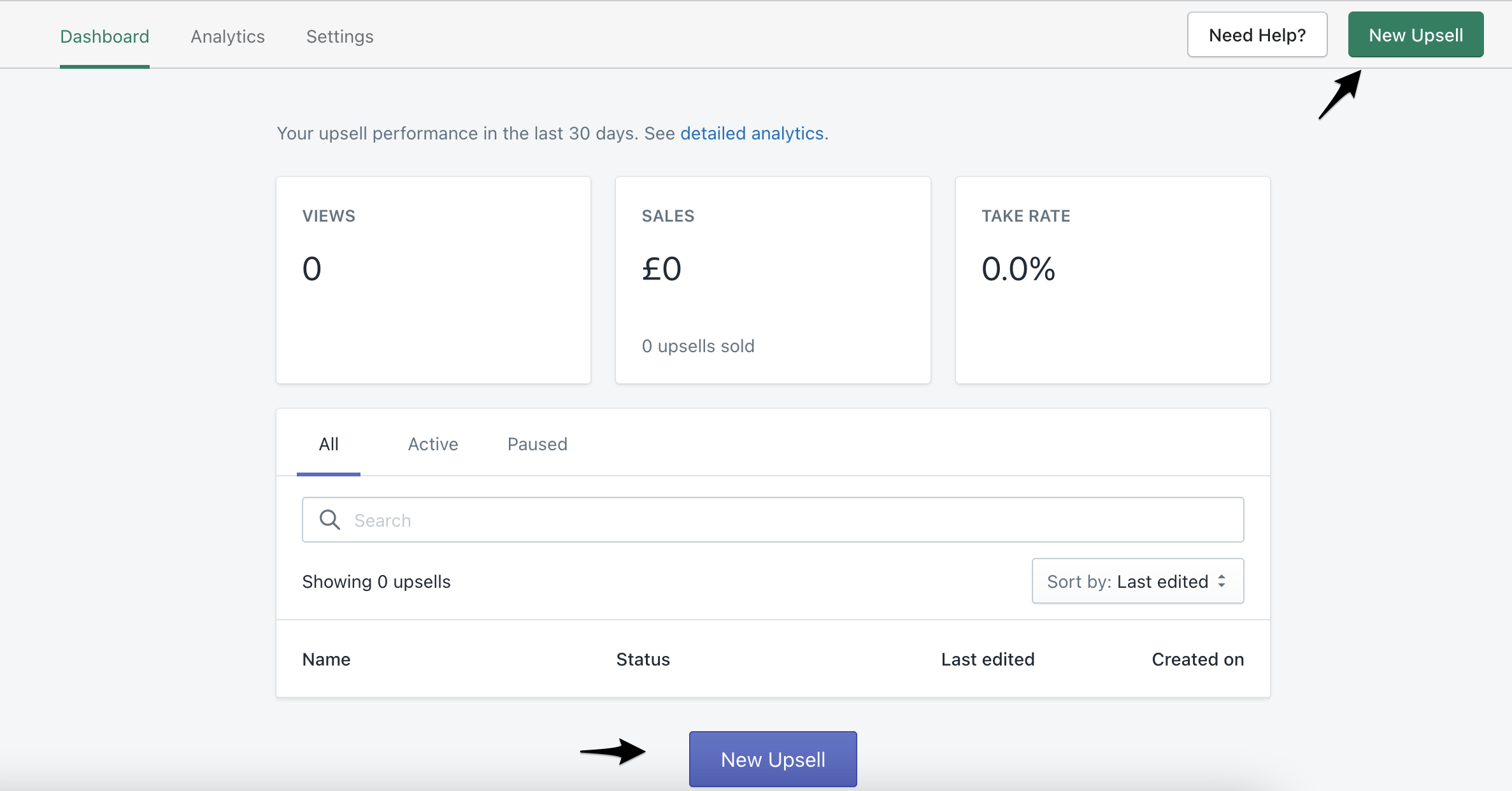
STEP 2: Choose the second option "Same Product Upsell" and click on the"select" button

STEP 3: Name the Upsell and add the Description
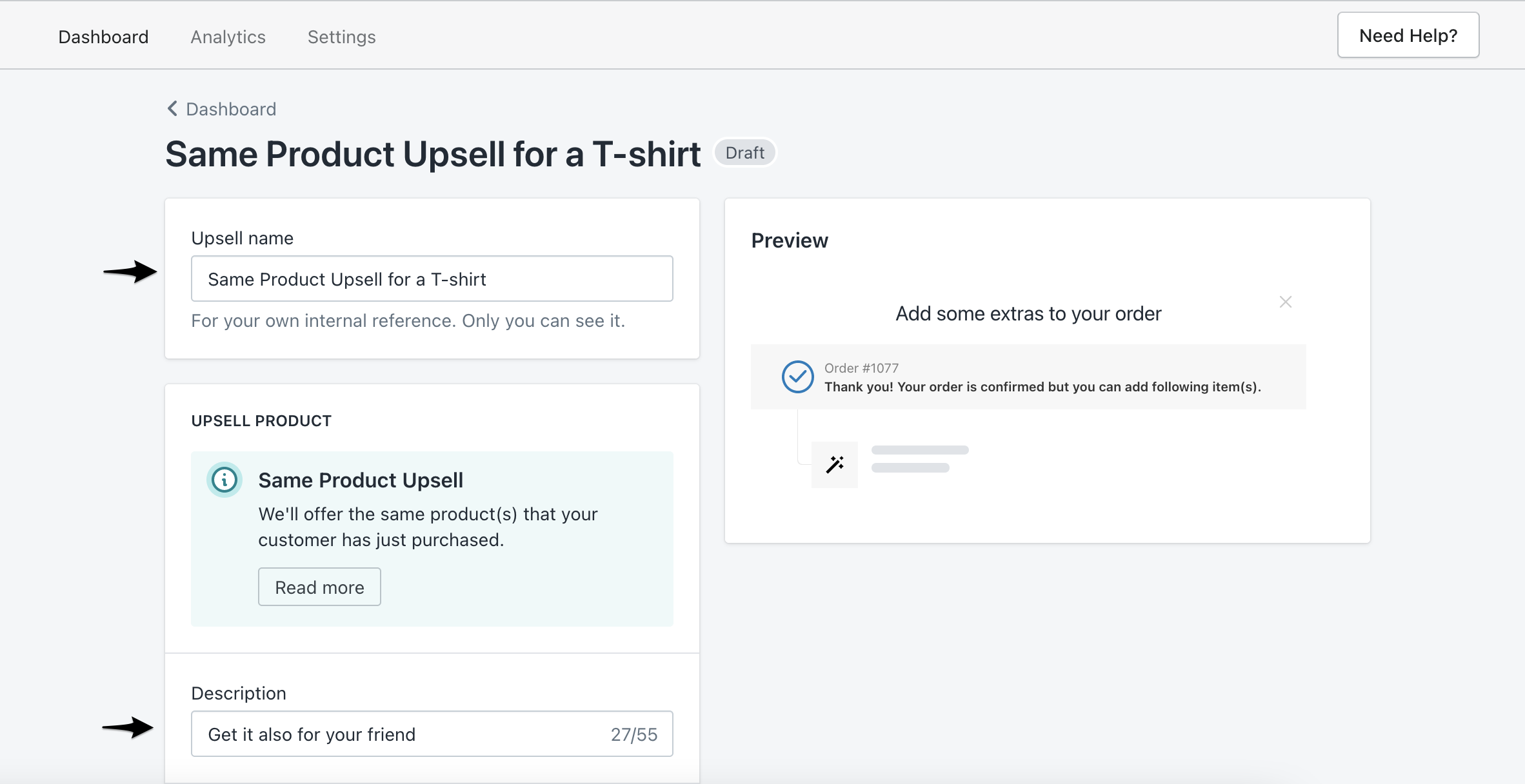
STEP 4: In case it is relevant, apply the discount
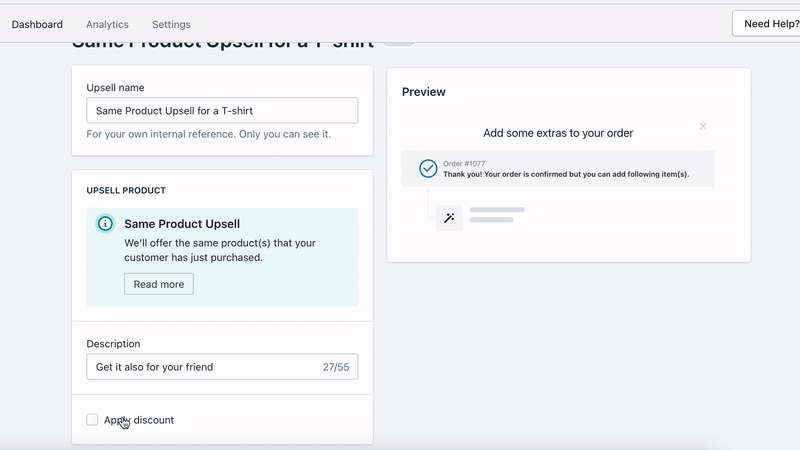
STEP 5: Choose the targeting options - which product(s) or collection(s) the upsell should be displayed for
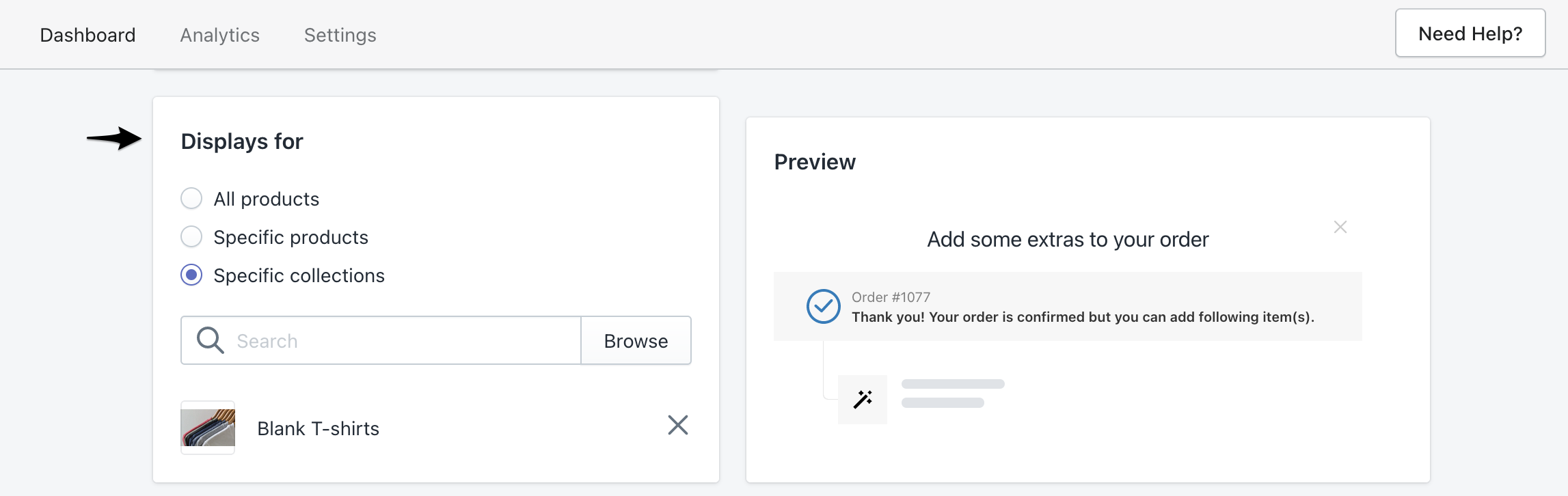
STEP 6: Open up additional setting and select relevant for you features
For example, you can enable a quantity selector so your customers can choose more items of the same product upsell. Another great feature for those of you who want to show the specific product variant only is to select "match parent product's variant". Also, you can display a custom note field so your customer can leave a message or choose to display an offer only for a specific range of a cart value.
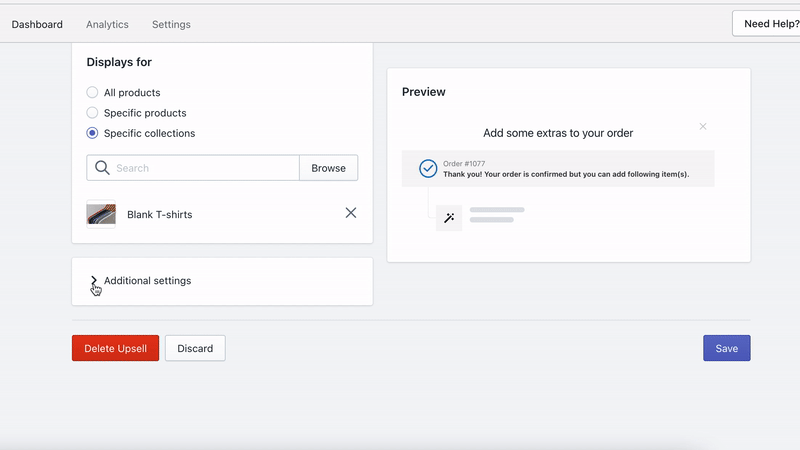
What happens when a customer adds an upsell to their order?
Once a customer added a post-purchase same product upsell item to their original order, they will be redirected to enter the payment details again.
The order status will stay partially paid, until the customer pays for the post-purchase part of the order.
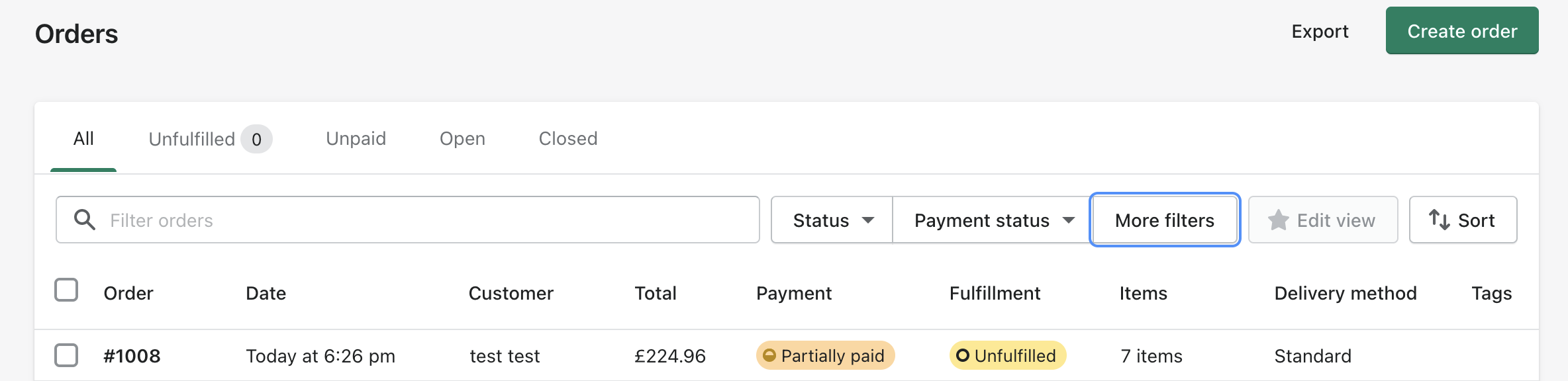
By default, post-purchase upsells will not be removed from the order even if a customer did not pay for them. It can be adjusted in the App Settings → Remove unpaid upsells
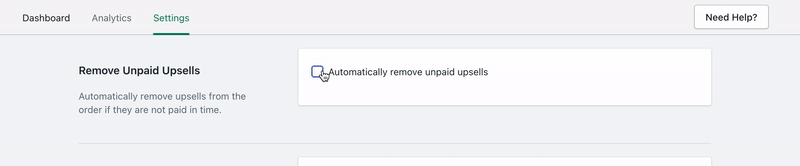
If you are experiencing any issues with the App, feel free to contact our Digismoothie Support and we will help you to set up the App and kick off your upsell strategy.