As a Shopify store owner, you can decide the display (transactional) currency on your store. As of today, Shopify supports 130+ currencies in which you can charge and refund your customers. You can also define a completely custom pricing format, including decimals and currency symbol.
Using a locally accepted pricing format can boost your conversion significantly. For example, customers in the US are used to seeing pricing as $19.99 while French customers are used to 19,99 €. Note the different decimals separator and position of the currency symbol.
Let us know if you still have problems or would instead leave this on professional. Our team will happily do all the "hard" work for you and customize your store currency per your needs.
Besides that, you can also define a payout currency in which you will receive the regular payout through Shopify Payments.
This article will explain how to change each of them and how to change the format (i.e., how the price is displayed to your customers).
How to Change the Storefront (Transactional) Currency
To change your store currency (i.e., the one in which your customers transact), go to your store admin > Settings > General and scroll down to the Store currency section.
If you haven't made any sales yet, you can still change your currency and simply select it from the dropdown.
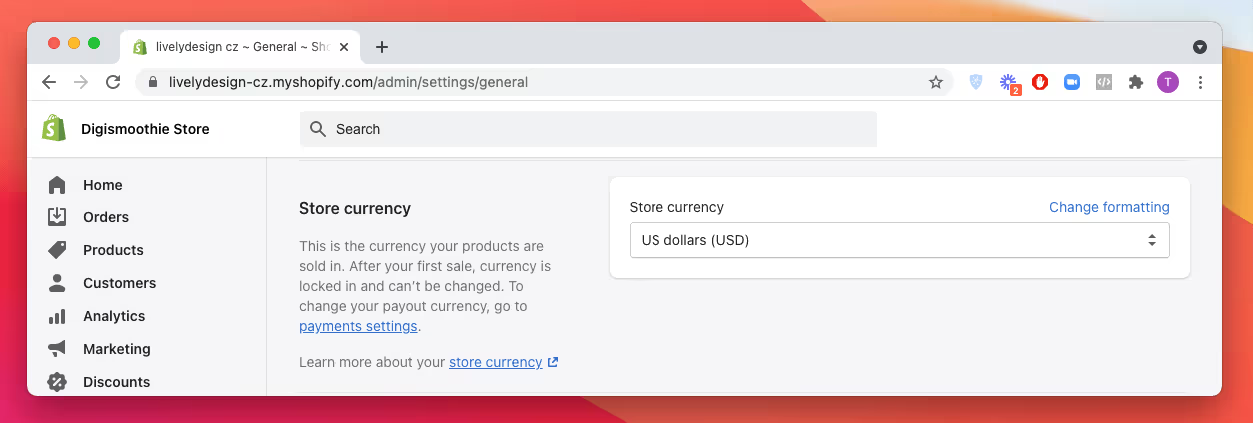
If you already have at least one order (even unpaid), you can't change the store currency yourself. You need to contact Shopify support and ask them for help. It's quite a straightforward process and should take just a few minutes.
If you are using Shopify Payments, you can also sell in multiple currencies.
How to Change the Display Price Format
To change the display format of your store currency, go to your store admin > Settings > General and scroll down to the Store currency section. Click on Change formatting, and the following box will show.
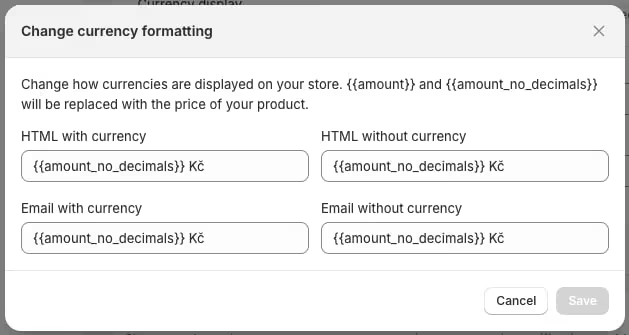
There are four types of currency displays:
- HTML with currency – Used in HTML (i.e., storefront and store admin) together with a currency symbol. For example, on your product pages
- HTML without currency – Used in HTML, but without a currency symbol
- Email with currency – Used in emails together with a currency symbol. For example, in the order confirmation email that is sent to your customers after purchase
- Email without currency – Used in emails, but without a currency symbol
By default, the store currency is set to display as {{amount}}. However, there are five placeholders that you can use:
To change the price display, simply change one of the inputs using the variables from the table above. Besides the variable you can use any custom currency symbol or text and put it before or after the variable.
For example, the pricing format for French customers should be set like this:
Or the pricing format for British customers with no decimals should be:
How to Change the Currency per Market
If you are using Shopify Markets, you can also change a transactional and display currency for each of your markets/countries. To set it up go to store admin > Markets > select desired market > Products and pricing and select the Base currency from the list. Make sure the option "Show prices to customers in their local currency" is checked.

You can also adjust the price to be increased or decreased compared to the product price in the base currency. Unfortunately, you can't control the price formatting for other currencies. This can be done manually via editing the theme code.
How to Change the Payout Currency
Payout currency is the currency in which you receive all your payouts from Shopify. To change it, go to store admin > Payments > banking information.
You can choose from the following currencies:
You can also set the payout in multiple currencies if your store location supports that. But you need to own different banking accounts.
How to Change Shopify Billing Currency
Billing currency is the currency you are charged each month for using the Shopify service and any third-party apps. The example below shows a Shopify bill in USD. You can see all your billings and invoices in the Billing section of your store (store admin > Settings > Billing).
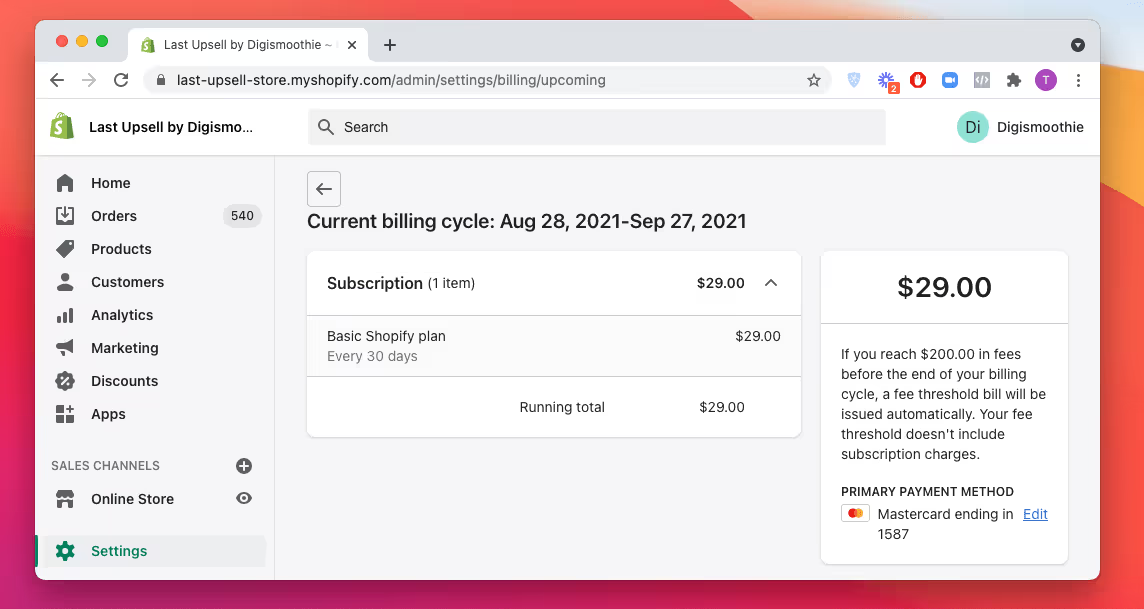
It's the only type of currency you can't change, and it's always USD.
Need help? Let our team deal with your currency format issues.
Let us know if you still have problems or would instead leave this on professional. Our team will happily do all the "hard" work for you and customize your store currency per your needs.

















