Every store powered by Shopify uses a particular theme—a site template that has a particular set of features and a certain style. It’s important to find the right theme to fit your business and customize it.
If you’re wondering how to know what theme you’re using, how to change or update it, and what customization options come with Shopify themes, this post is for you.
What Shopify theme am I using?
By default, Shopify gives you the Dawn theme. It’s a simple and universal site template that can be adjusted to different needs.
You can access your theme information from your Shopify admin > Online Store > Themes:
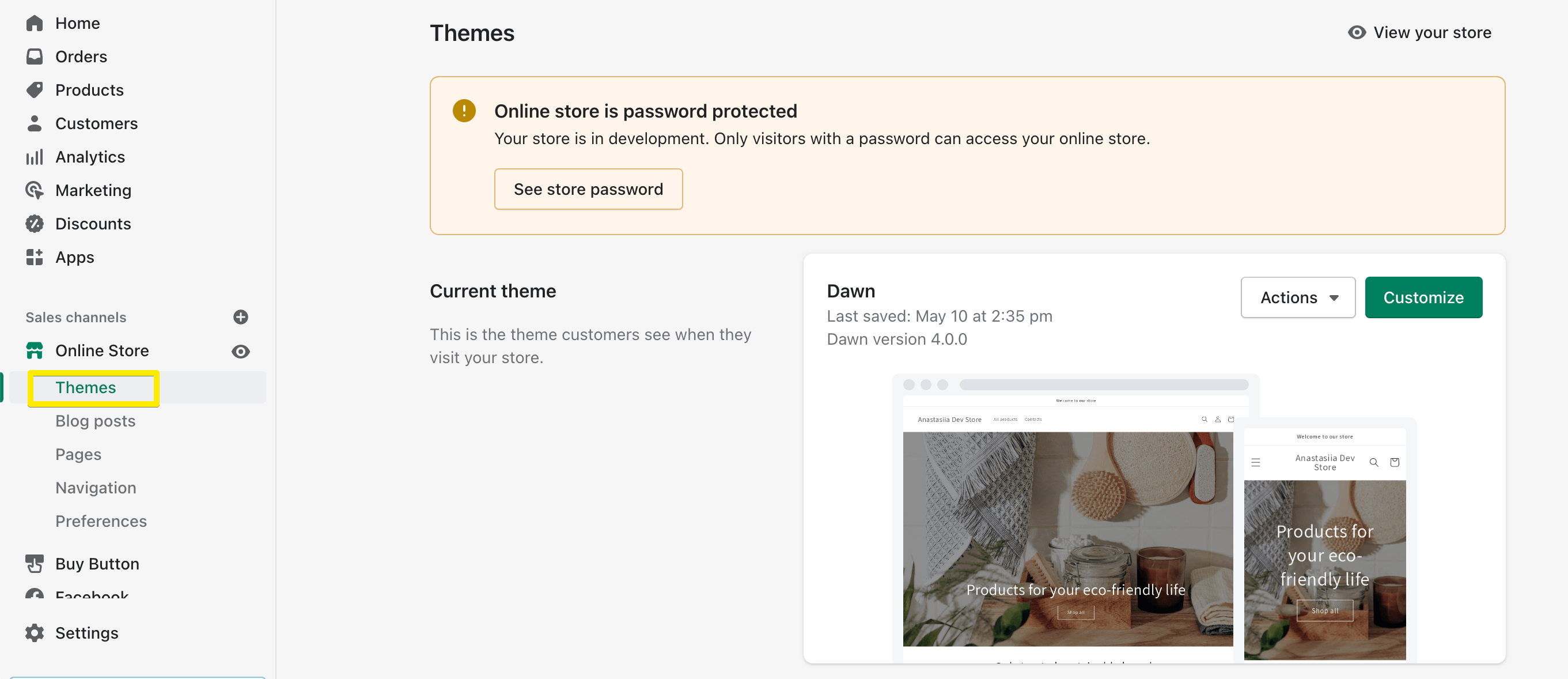
By clicking on Customize, you’ll open a theme editor where you can add, structure, and remove different blocks of content: banners, headings, featured products, etc.
If you don’t like how it looks, you don’t have to stick to the default Shopify theme—there are plenty of other options to choose from.
How to change my Shopify theme?
There are 3 ways to find a suitable theme for your store:
- Choose a theme offered by Shopify
- Find a theme from a third-party seller
- Go for custom design and development
Choosing from the Shopify theme store
The first option is naturally the easiest one. You can navigate to free Shopify themes right from your admin account, or you can browse the theme store to find a paid one. You can search by collections (templates for large-catalog shops, with minimalistic design, etc.) and industries to narrow it down.
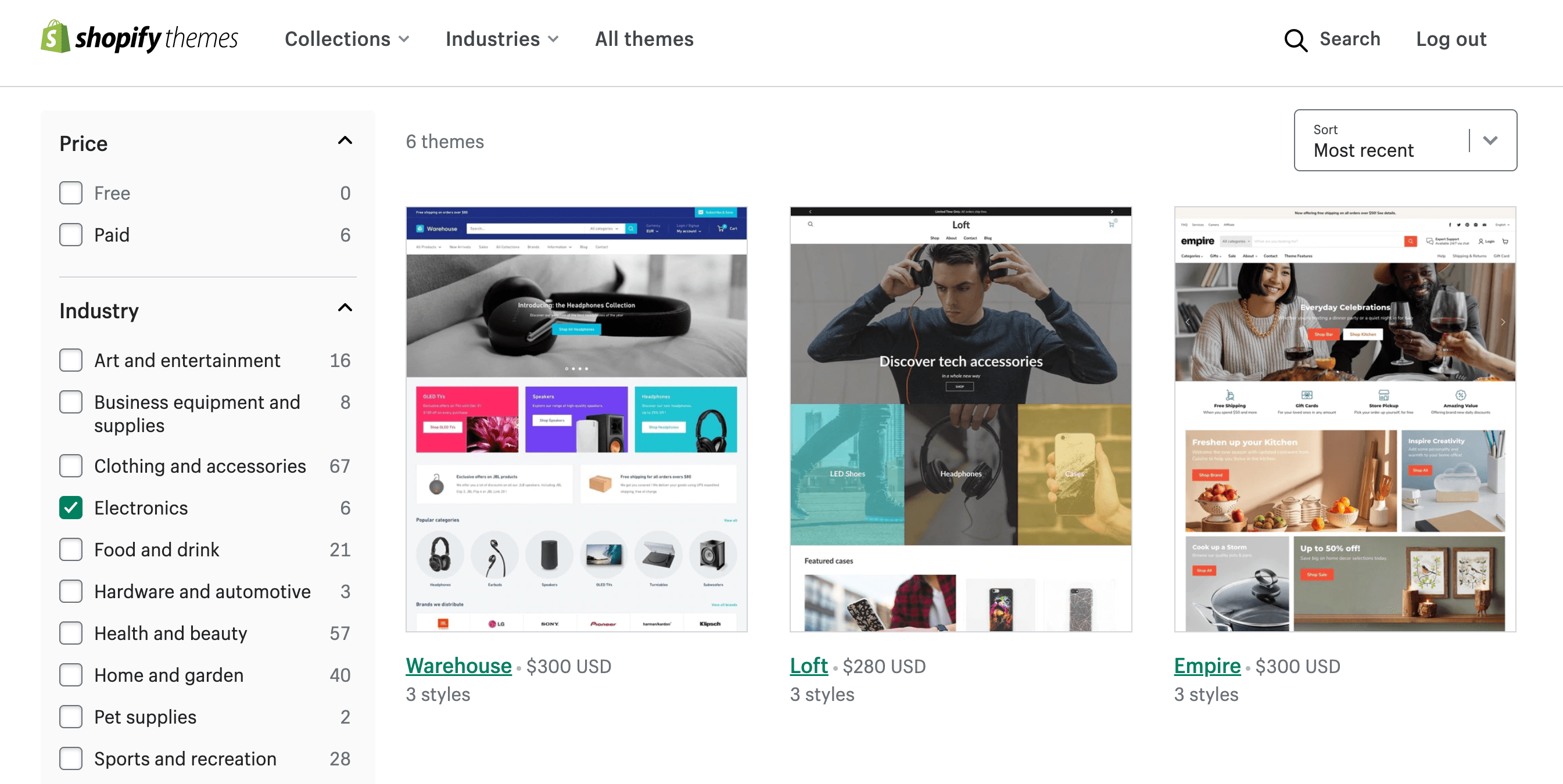
Paid Shopify themes usually cost somewhere between $200 and $300. They require a one-time payment only when you decide to publish the store. Before going live, you can try out any paid theme for free for as long as you’d like.
Uploading a third-party theme
If you find a theme you like from an external vendor (you can browse for Shopify themes on different markets), you can just as easily upload it to your store editor and customize it.
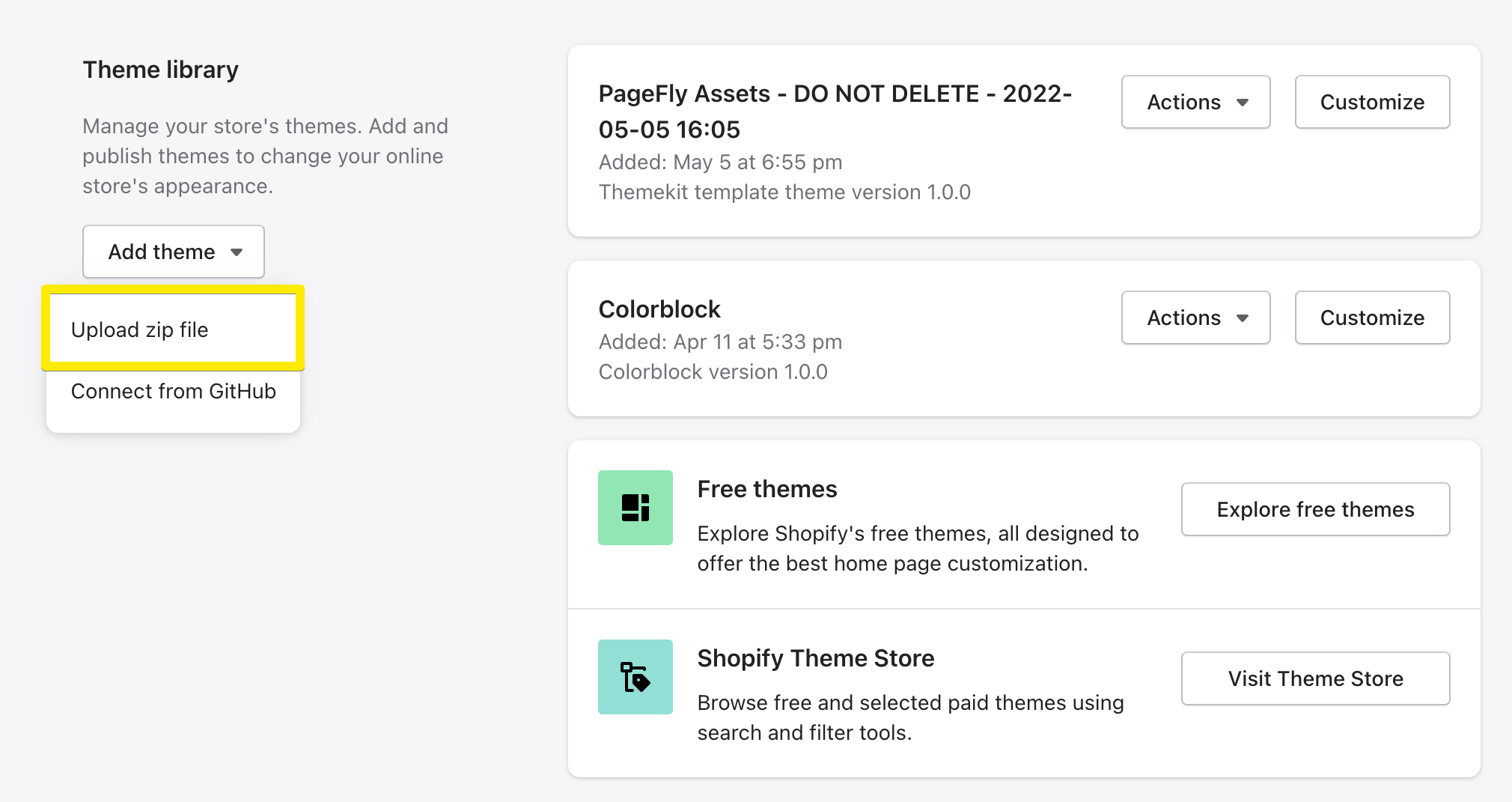
External themes can be cheaper than Shopify paid ones, but you won’t be able to try them out for an unlimited time.
Some third-party themes provide you not only with site design blocks but also with helpful add-ons like sticky add-to-carts, countdown timers, back-in-stock alerts, etc. For example, Debutify offers you industry-specific store templates with 50+ add-ons that can greatly boost conversions. The features available in Debutify can replace a variety of Shopify apps, making it easier for you to control different site elements.
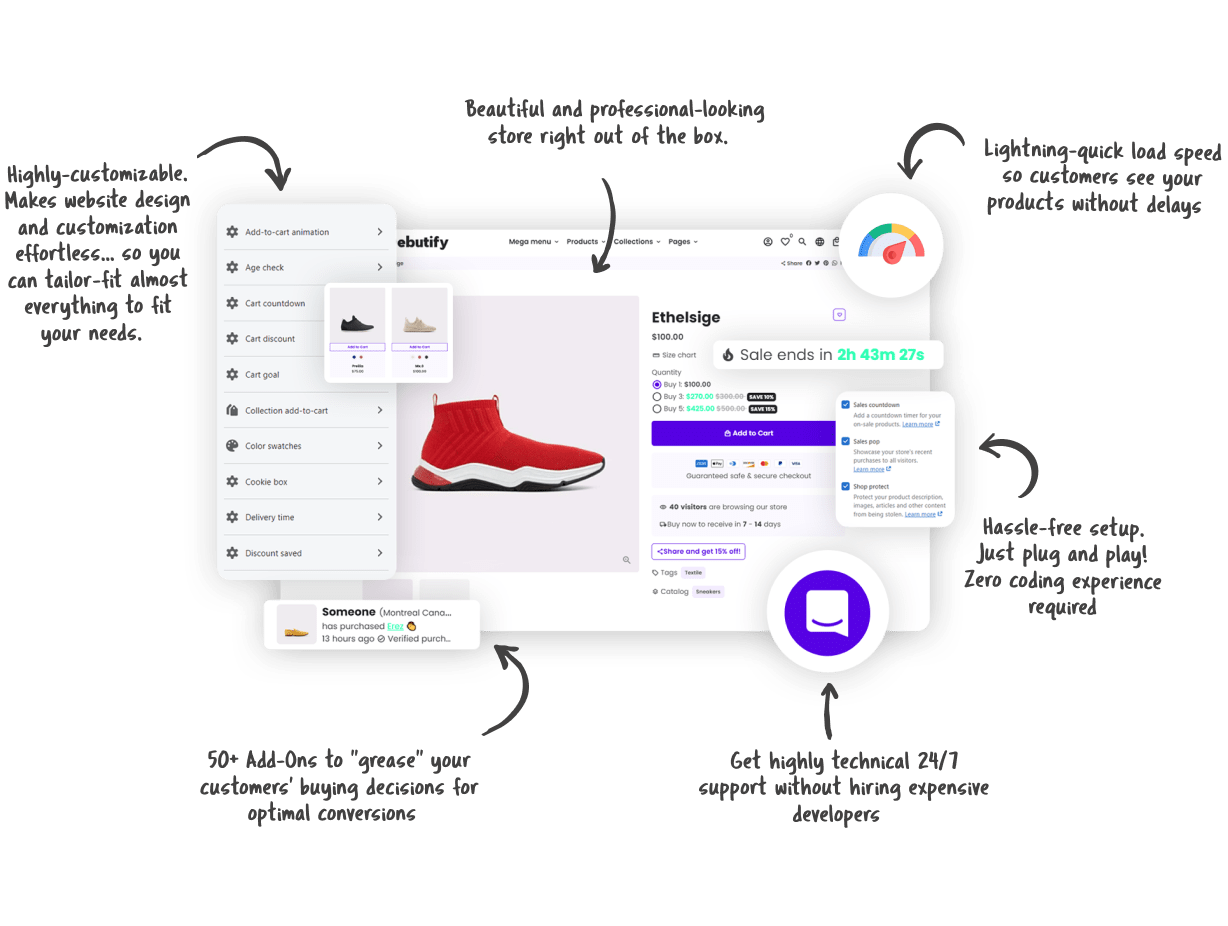
Developing your own theme
Hiring developers to create a theme tailored to your store will be the most expensive and time-consuming solution. Consider it only if you require something very exclusive and above the average functionality: for example, a lot of custom animations.
If you’re just starting with Shopify, you can launch a perfectly good website with free themes.
What to consider when choosing a Shopify theme?
When browsing through different themes, pay attention to the following aspects:
- If the style matches your store. You should be satisfied with the look and feel of the chosen theme, and see if it fits the types of products and content you’re going to use.
Bonus tip: Look at the stores that you like and that are working in the same niche. You can find out what Shopify theme a website is using. There’s a Chrome extension Shopify App/Theme Detector that will automatically define the store’s theme and app stack. Or, you can view the page source code and find the theme name or ID. Note that this only works with stores that run on Shopify and doesn’t use a custom-made theme.

- When it was updated the last time. Check if the theme you’ve found is recently updated and also learn if future updates are included in the price. You don’t need to worry about how to update your Shopify theme: usually, you’ll receive a notification when the new version is available.
Note that you can’t update a Shopify theme if you’ve made some code changes to it (or the app you’re using tweaked the code).
- How customizable it is. This is probably the most important part. Can you change the order of different sections? Can you change fonts? Think of any detail you might need. Test the theme to see which parts of the template you can adjust and if it’s easy to do so.
Write down all essential features that you must have in your store. After choosing the theme you like, check each of those features. For instance, you know that you need a carousel slider for product images or the possibility to add buttons inside images. When you know what capabilities to check, it’s easier to make a choice.
- If it supports features like SEO fields, lazy loading, etc. The power of Shopify is that it takes care of a lot of things every store needs, eliminating routine work. But it might not be this way with each theme. Make sure to check if yours have important in-built controls: for example, you will need lazy loading if you have a lot of images so that visitors aren’t disappointed with page loading times.
Can I change the Shopify theme’s language?
Most Shopify-made themes are in English, but some come in multiple languages. Besides, you can create translations in the language editor or use localization apps.
What happens when I change the theme of a live store?
We’ve described what you should consider when choosing a new Shopify theme, but what if you want to switch to another theme? If your store is already running, changing a Shopify theme might affect its performance.
Your site’s structure, navigation, pages, and products won’t be affected by the theme change.
Here’s what might cause issues:
- Template customizations. All the changes you make in a particular theme remain there, and you have to customize each one individually. It concerns edits such as how many items are displayed per row on your collection pages or what custom sections are added to the homepage. It should be no problem to implement the same with the new theme, but you need to do this manually. But if you’re going with another theme, you probably don’t need to replicate what you’ve had before but come up with new content and new customizations.
- Manual code edits. If you tweaked your store’s design with custom CSS or JavaScript, then you’ll need to redo these changes in the new template.
- Shopify apps and other tools that use theme files. Apps can be affected by the theme switch and not work as intended. If you experience issues with them, reach out to the app’s support team.
❗ Another thing to consider when changing your current Shopify theme is analytics. Set the major metrics and examine your store’s performance before and after to know if a new theme helps you drive conversions and attract more customers.
How to change my Shopify theme safely?
When you decide to change the current theme on Shopify, don’t worry if you end up not liking it. Don’t delete your old theme, and it will store everything, including customizations. Plus, edit a Shopify theme by making a duplicate of it. This way, you’ll never break your site and implement any changes in a safe way. Before publishing a theme, always preview it and make sure everything is displayed correctly.
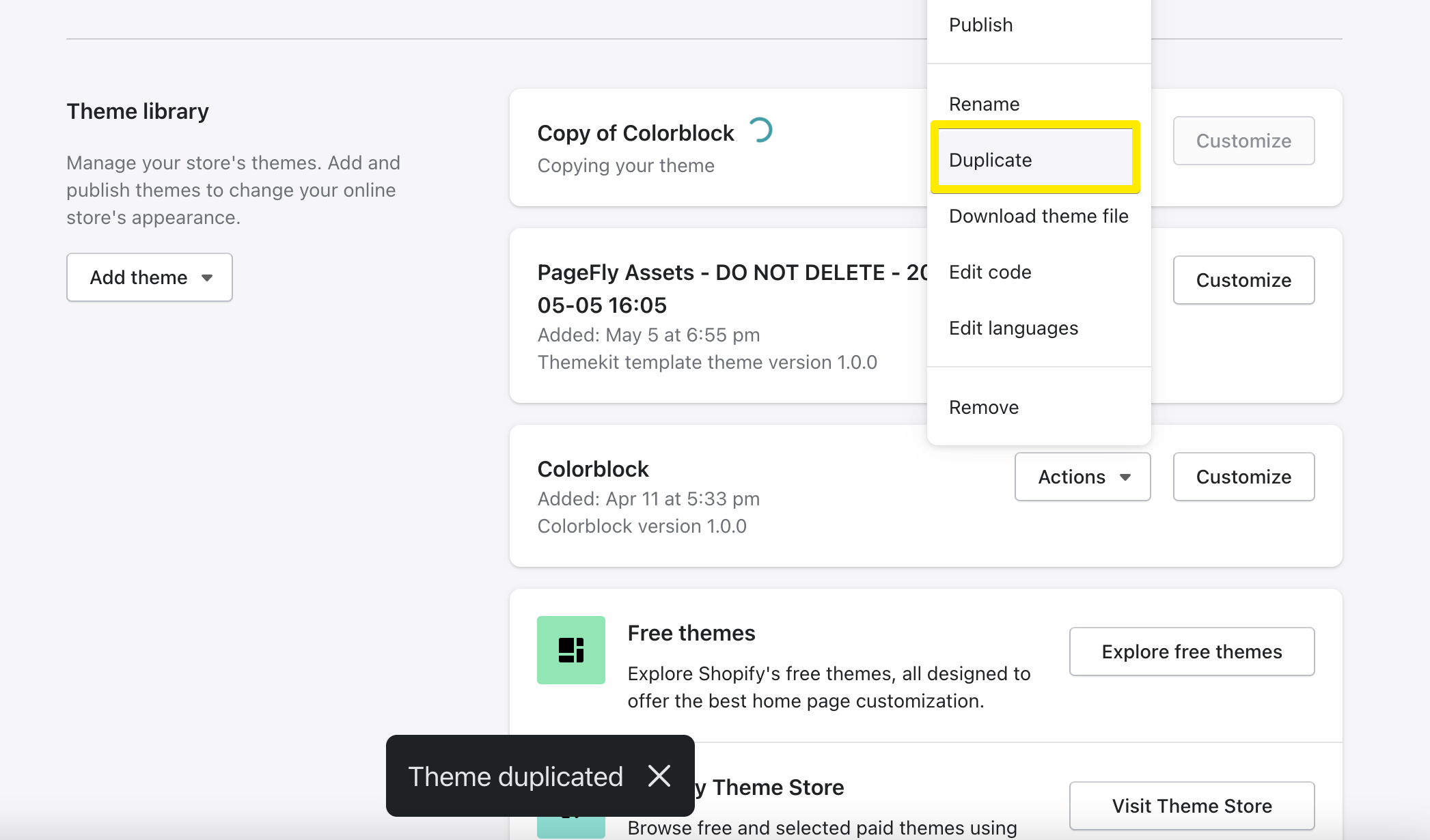
We hope this information helps you find the right theme for your store and know what to take into consideration when changing or updating your Shopify theme.
Don’t forget that you’re not limited to what a certain theme includes. There are also plenty of powerful page-building apps that work with different Shopify themes and will help you customize the design to make it more visually appealing and conversion-generating.
















