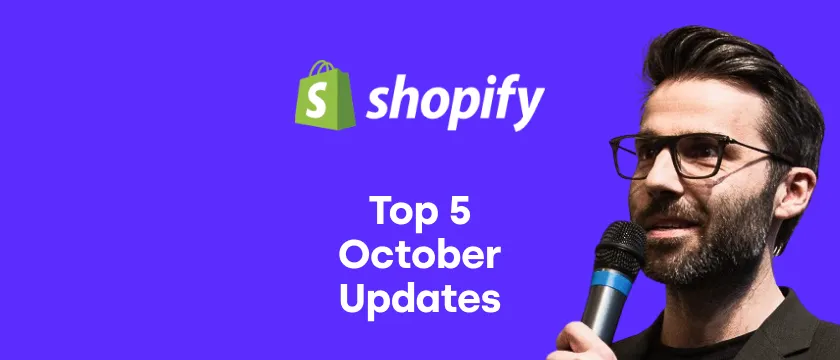Upselling and cross-selling are popular tactics for increasing an AOV. And for that, we have our flagship app, Candy Rack. However, some merchants prefer to avoid the pop-ups as they don't fit their store user experience.
With our new app, Cartel, merchants can present frequently bought-together options in a very gentle and unintrusive way on the cart page (and product pages in the future).
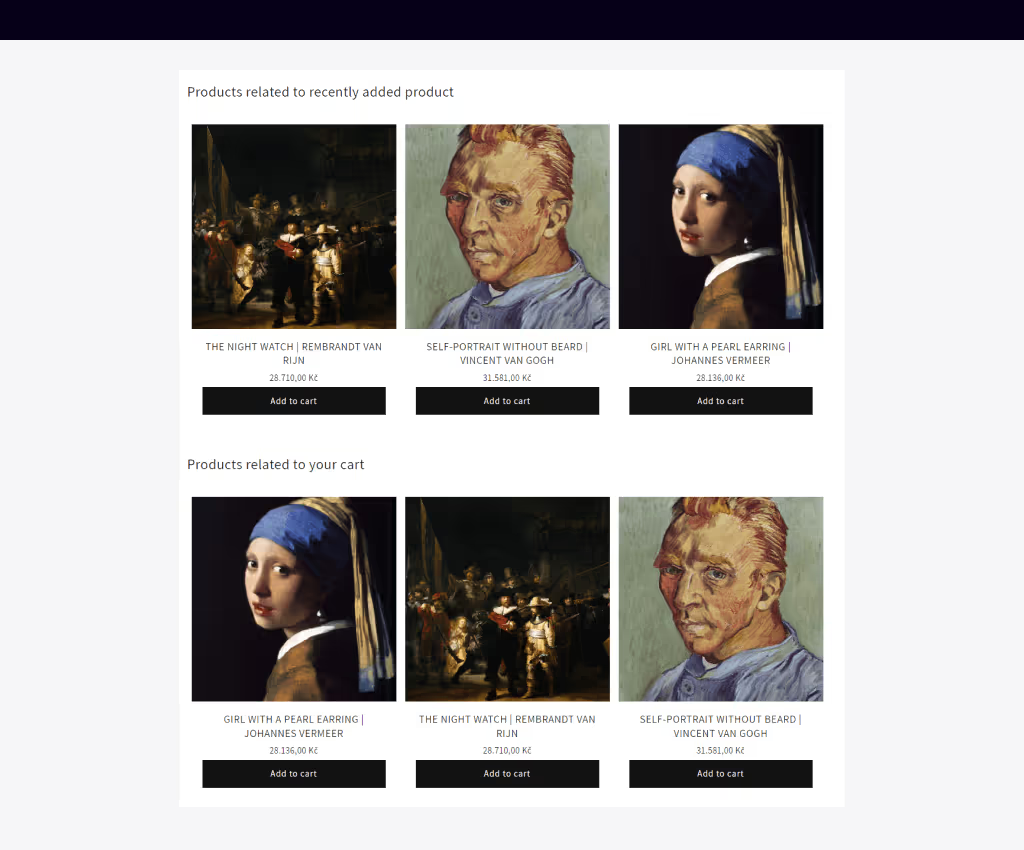
Customers can see and add relevant products to their orders when checking out without negatively impacting the overall conversation rate. The products are presented as simple blocks and can be added directly to the cart.
Two types of recommended products
Cartel is using Shopify Product Recommendation API to display the most relevant products. There are two types of recommendations that merchants can select:
- Last added item recommendations – The products displayed in the block are strictly related to the last item that was added to the cart.
- Cart contents recommendations – The products displayed in the block are related to the overall cart contents.

It's also possible to display both types on the same cart page using two different blocks.
The great advantage is that you don't need to manually set up any upsell or cross-sell offers, it's all done fully automatically using the Shopify's algorithm.
Adding the frequently bought together options on your cart page
Adding the blocks to the cart page is super simple. Essentially, the Cartel app doesn't have any admin user interface. Everything is done via the Shopify theme editor and section/blocks.
To add Cartel blocks to your cart page, simply follow these steps:
- Go to your store admin > Sales channels > Online store > Themes > Customize
- In the top dropdown menu, select Cart
- In the left menu, go to Apps > Add block > select Offers for cart or Offers for last added
- Save the changes and go see them on your live store
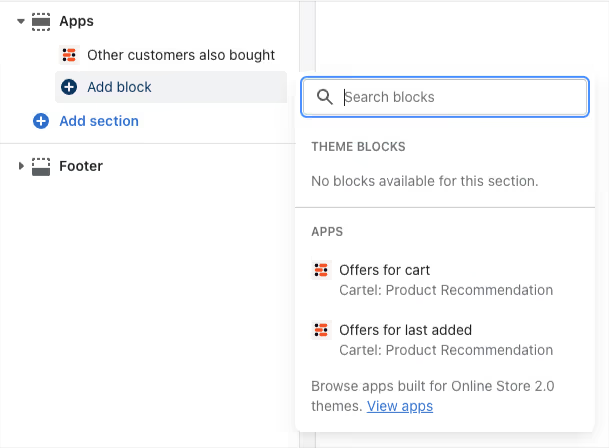
Please note your store needs to run on a 2.0 theme that supports app sections (i.e., Dawn) and have a regular /cart page (i.e., no drawer cart).
The best part – it's free
Although the app provides a lot of value and a real boost to your store sales, we don't charge anything for its usage (at least for now). There are no usage fees or limitations. You can install the app and use it totally for free.