In this article, you will find the Best Currency Conversion Apps that work seamlessly with Candy Rack - One Click Upsell App. Choose the preferred App and learn how to set it up with the help of a short step-by-step guide.
1. Smart CS: Currency Switcher by Secomapp
SmartCS Currency Switcher developed by Secomapp automatically adjusts the store currency based on your customers' geographic location. The app allows you to choose between 9 templates for a currency selector. It is displayed beautifully on different devices - a PC, a mobile, or a tablet. The Currency Switcher has integration with Shopify's feature of Multi-Currency which allows customers to shop and checkout in their local currency.
Key benefits
- Automatically detects customer' location then auto switch to your customer’s local currency
- Can round price automatically with multiple rules for selection
- Supports the Currency Selector built in your theme
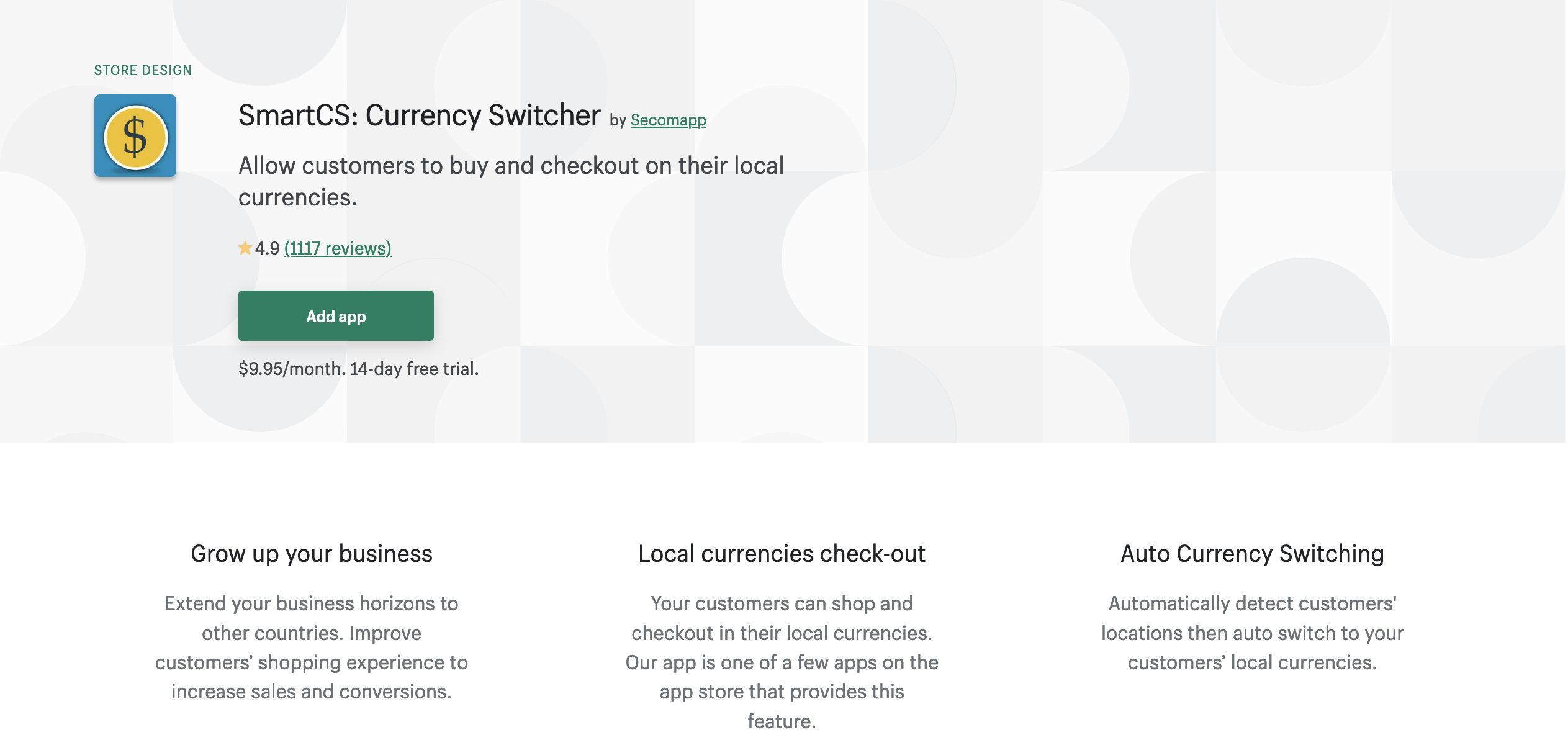
Reviews: 1100+
Rating: 4.9
Price: $9.95/month; 14-day free trial
Demo Store: https://currencyswitcher.myshopify.com/
How to set up SmartCS Currency Switcher
Step 1: Go to Shopify Admin Panel → Settings → General → Store currency (the last section)→ Change formating and edit the HTML:
HTML with currency
<span class=money>£{{amount}}</span>
HTML without currency
<span class=money>£{{amount}} GBP</span>
Step 2: Go to preferences and currencies you would like the app to support.
Step 3: Choose the look of the currency switcher by adding {% include 'scm-currency-switcher' %} into your theme.liquid file to the place, where you want it to be shown (e.g. before </body> tag)
Step 4 (optional): insert {% include 'scm-currency' %} to make the currency converter work faster
Step 5: Click on the button "publish to shop"
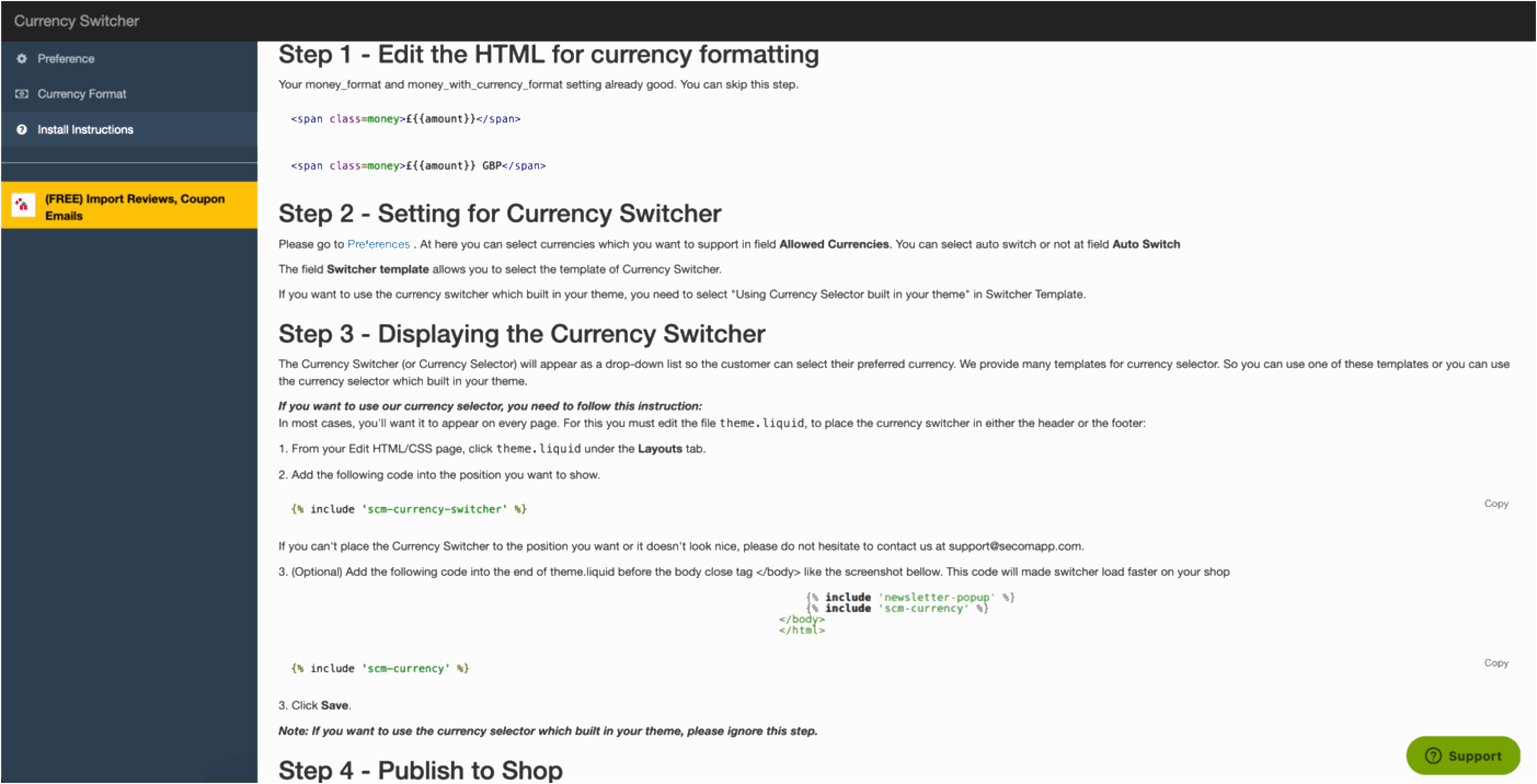
Please Note, if you want to use the currency selector which built-in your theme, ignore step 3 and 4. Also, do not forget to remove the code inserted if you do not need the app anymore.
2. Currency Converter Bear by Conversion Bear
Currency Converter Bear has a complete integration with Shopify Currencies which makes about 160 currencies. The App instantly converts product prices based on a customer location. The exchange rates are updated multiple times a day. The App allows you to remove decimals from prices so it looks even better.
Key benefits:
- Can add more than 160 currencies in one click
- Round prices to a fixed value
- Location-based auto conversion
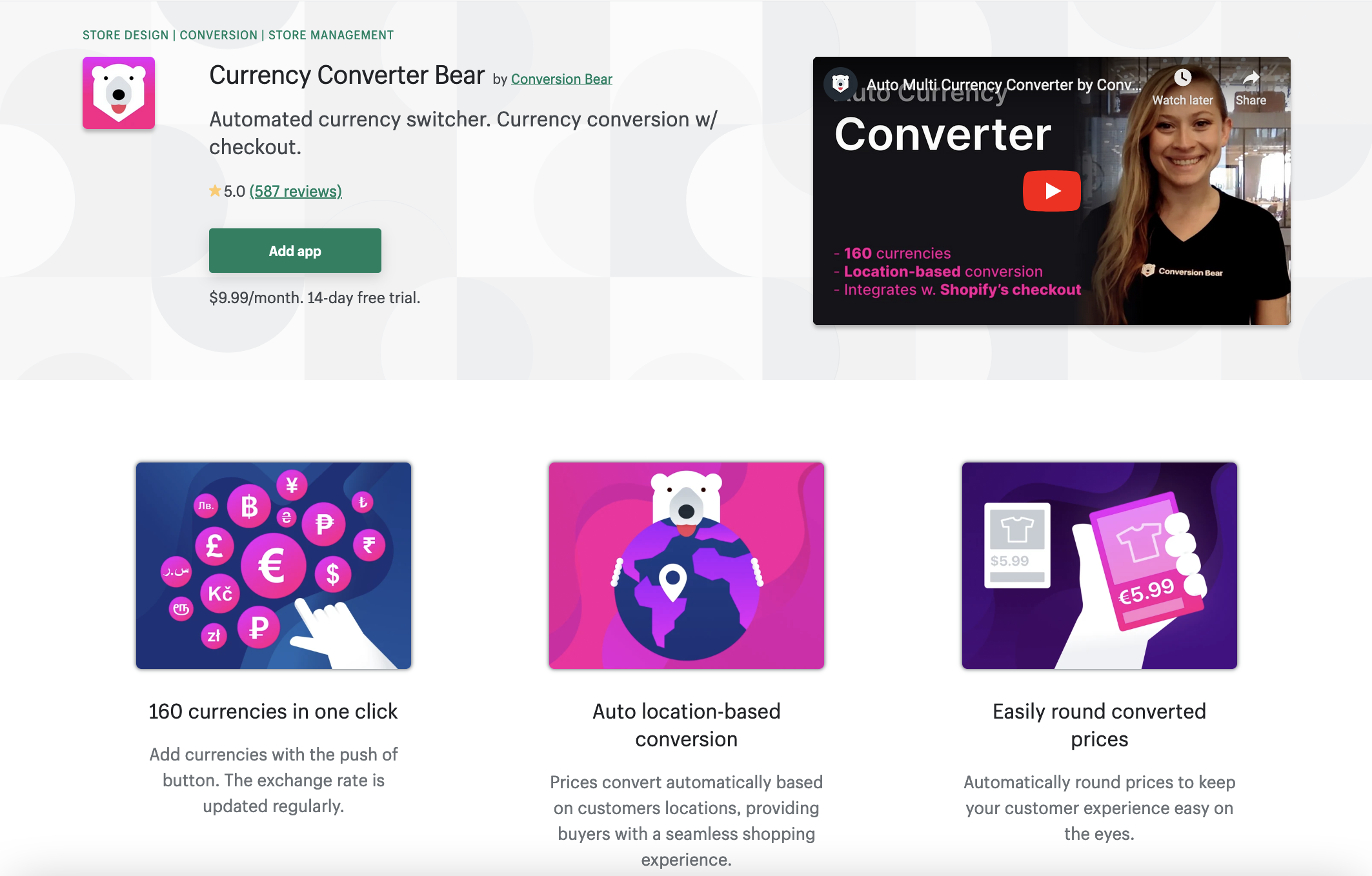
Reviews: 500+
Rating: 5.0
Price: $9.99/month; 14-day free trial
Demo Store: https://shop.conversionbear.com/
How to set up Currency Converter Bear
Step 1: Click “Settings” then click “General”
Step 2: Scroll down to “Store Currency” then click “Change Formatting”
Step 3: Copy the following code <span class="money conversion-bear-money">£{{amount}} GBP</span> and paste it to “HTML with currency”
Step 4: Copy the following code <span class="money conversion-bear-money">£{{amount}}</span> and paste it to “HTML without currency”
Step 5: Click Save
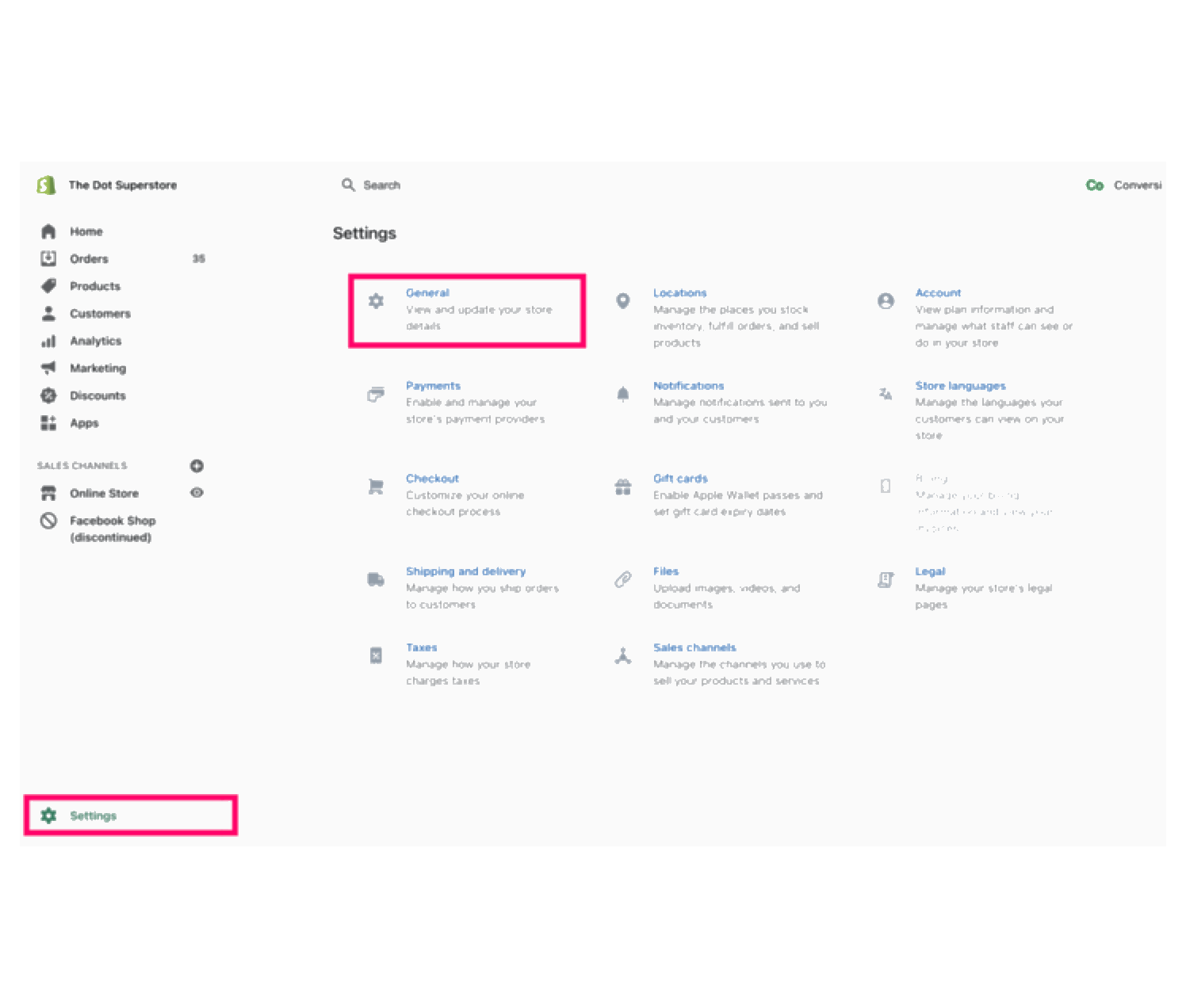
Please note, according to Shopify's policy, the app would support currencies at checkout only for merchants who enabled Shopify Currencies.
3. Translate & Currency by LangShop
Translate & Currency App developed by LangShop is a great App for merchants who want to localize not only currency but also the whole content. The App will help you to expand to different markets by translating the content on your store as well as by adding the currency switcher.
Key benefits:
- Translation of the website content with the support of 241 languages
- 100% SEO-friendly "Server-Side Rendering" translation without coding
- Easy to set up currency conversion function
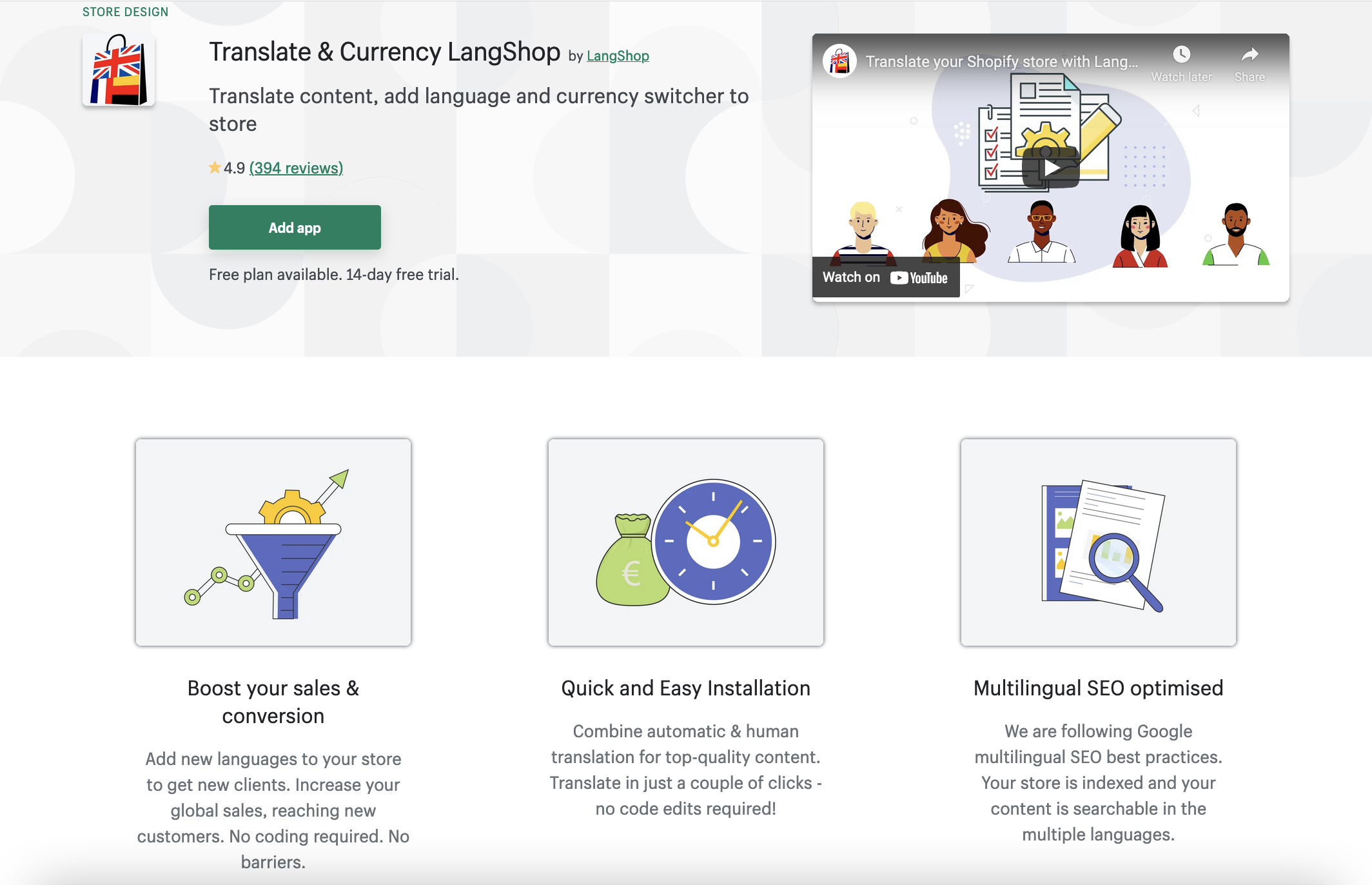
Reviews: 300+
Rating: 4.9
Price: $34/month - standard plan; $68/month - advanced plan; Free plan available.
Demo Store: https://langshop.myshopify.com/products/the-waterloo-heritage-trench-coat
How to set up Translate & Currency
Step 1: Choose the plan
Step 2: Edit money formats by going to Store Settings → General → Store currency (the last section) → Change formating and replacing "HTML with currency" from £{{amount}} GBP to <span class=money>£{{amount}} GBP</span> , "HTML without currency" from £{{amount}} GBP to <span class=money>£{{amount}} GBP</span>
Step 3: Go to the App Settings → Currencies and add the currencies you would like to be displayed on your store
Step 4 (optional): Choose the currency mapping - the most appropriate detection type for your multilingual store ( e.g. store currency, browser language, visitor's country) by going to the App Settings → Currencies→ Mapping
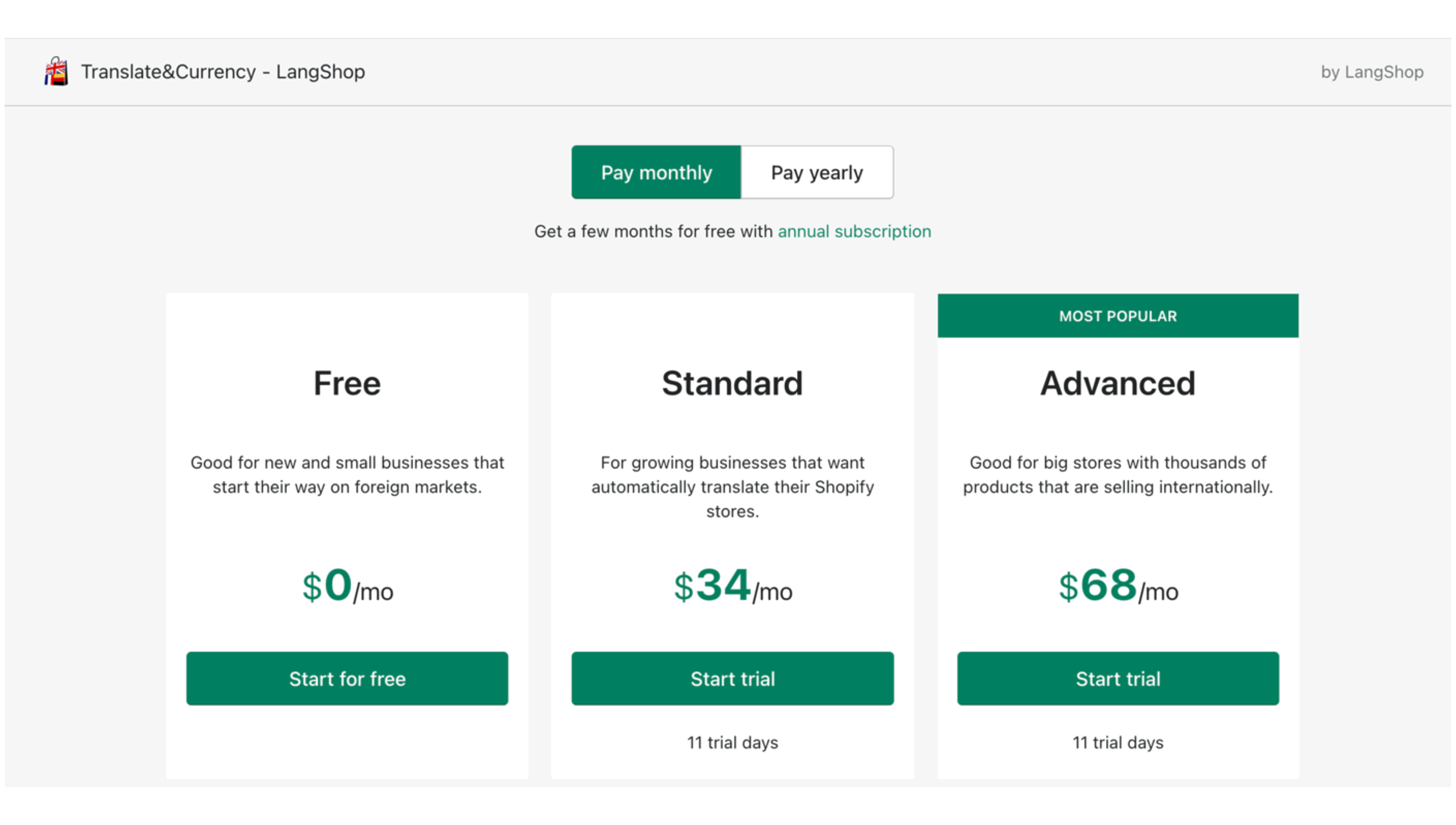
Please note, the currency selector location and currency mapping is only available on a standard and an advanced plan.
4. Multi Currency Converter Hero by Booster Apps
Multi Currency Converter Hero by Booster Apps is free-of-charge currency converter app that you can activate just with a couple of clicks. The conversion will be done automatically based on a store user's geographic location. You do not need to know how to code to make the app working. The onboarding instruction will guide you through the App settings and you will get it done within one or two minutes.
Key benefits
- Ability to choose your currency converter bar design
- The app is free of charge
- Auto conversion for international customers
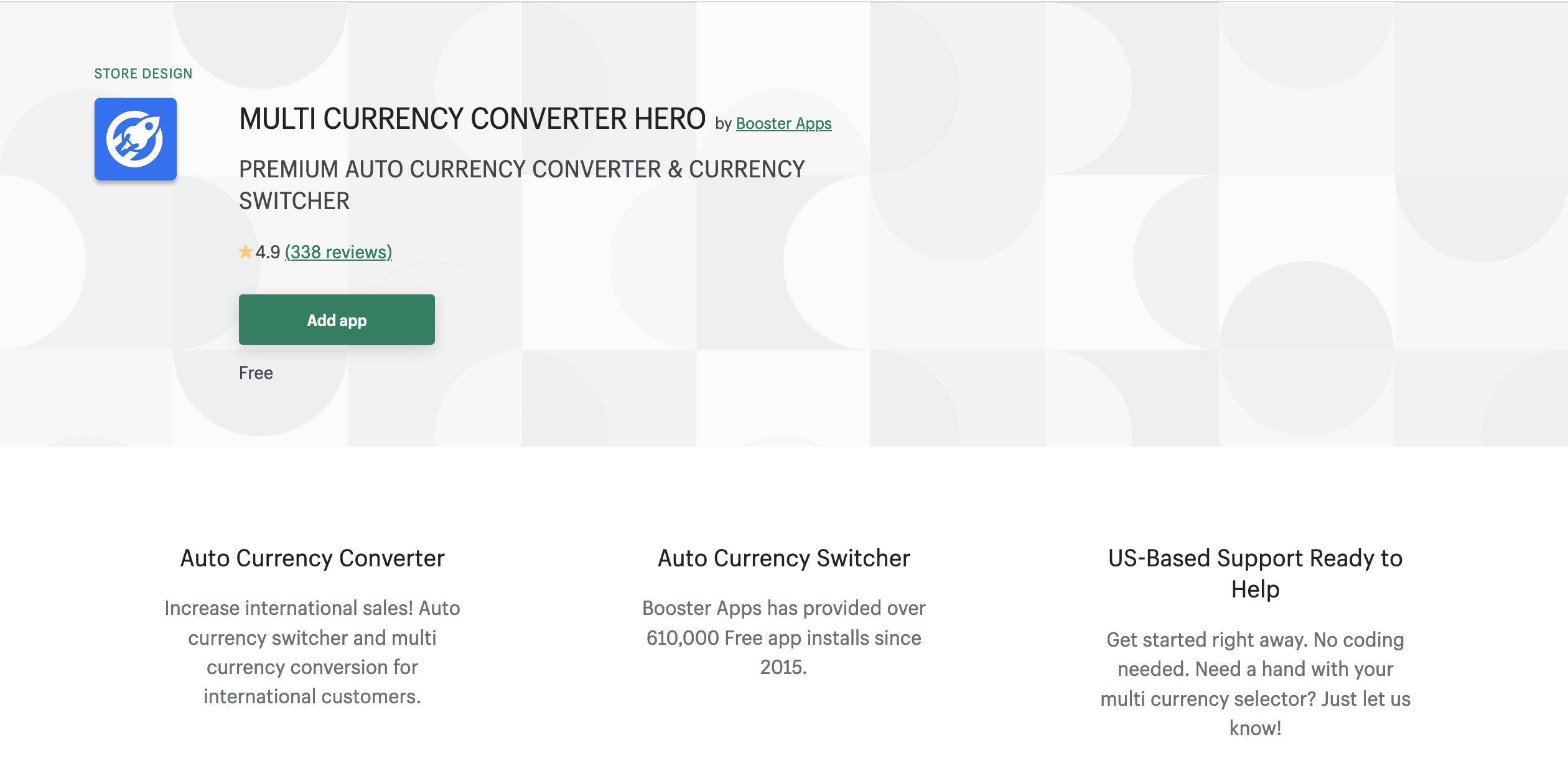
Reviews: 300+
Rating: 4.9
Price: Free
Demo Store: https://returns-hero.myshopify.com/products/booster-apps-tee
How to set up Multi Currency Converter Hero
Step 1: Go to the ****Store Settings → General → Store currency (the last section) → Change formating
Step 2: Update the currency formatting values with the values below
HTML With currency
<span class=money>£{{amount}} GBP</span>
HTML without currency
<span class=money>£{{amount}}</span>
Step 3: Switch on the currency bar to allow the app automatically converts the currency based upon your customer's location
Step 4: Pick required currencies, set the currency bar design, and adjust the view on different devices
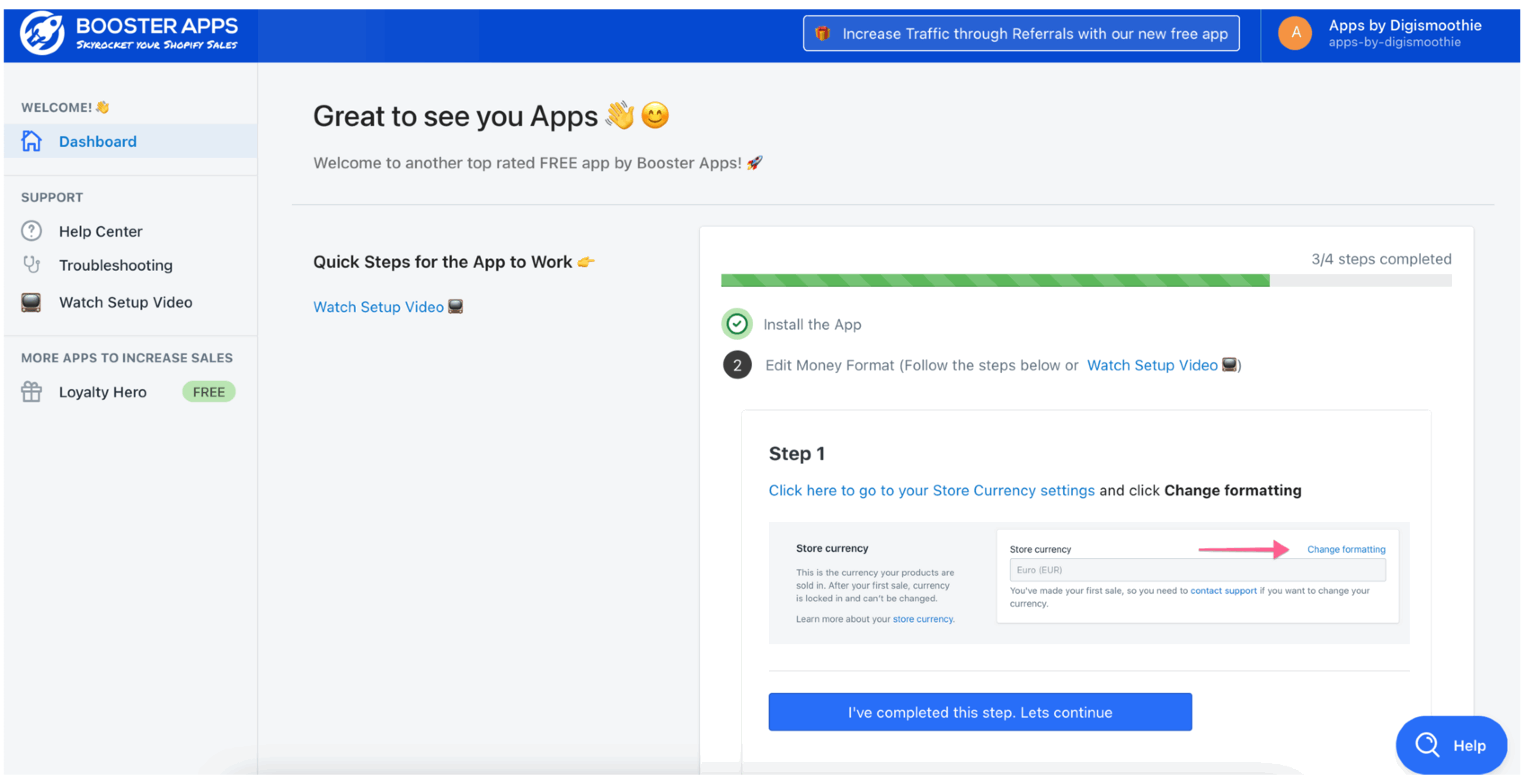
5. Auto Currency Switcher by MLVeda
Auto Currency Switcher developed by MLVeda is a very quick and easy install App. You can get the App working by making just a couple of clicks. Auto Currency Switcher automatically detects the IP of a website visitor and displays the currency based on the country where the visitor is coming from.
Key benefits
- Shopify multi currency support
- Auto currency converter based on a user IP address
- Dedicated 24/7 free support
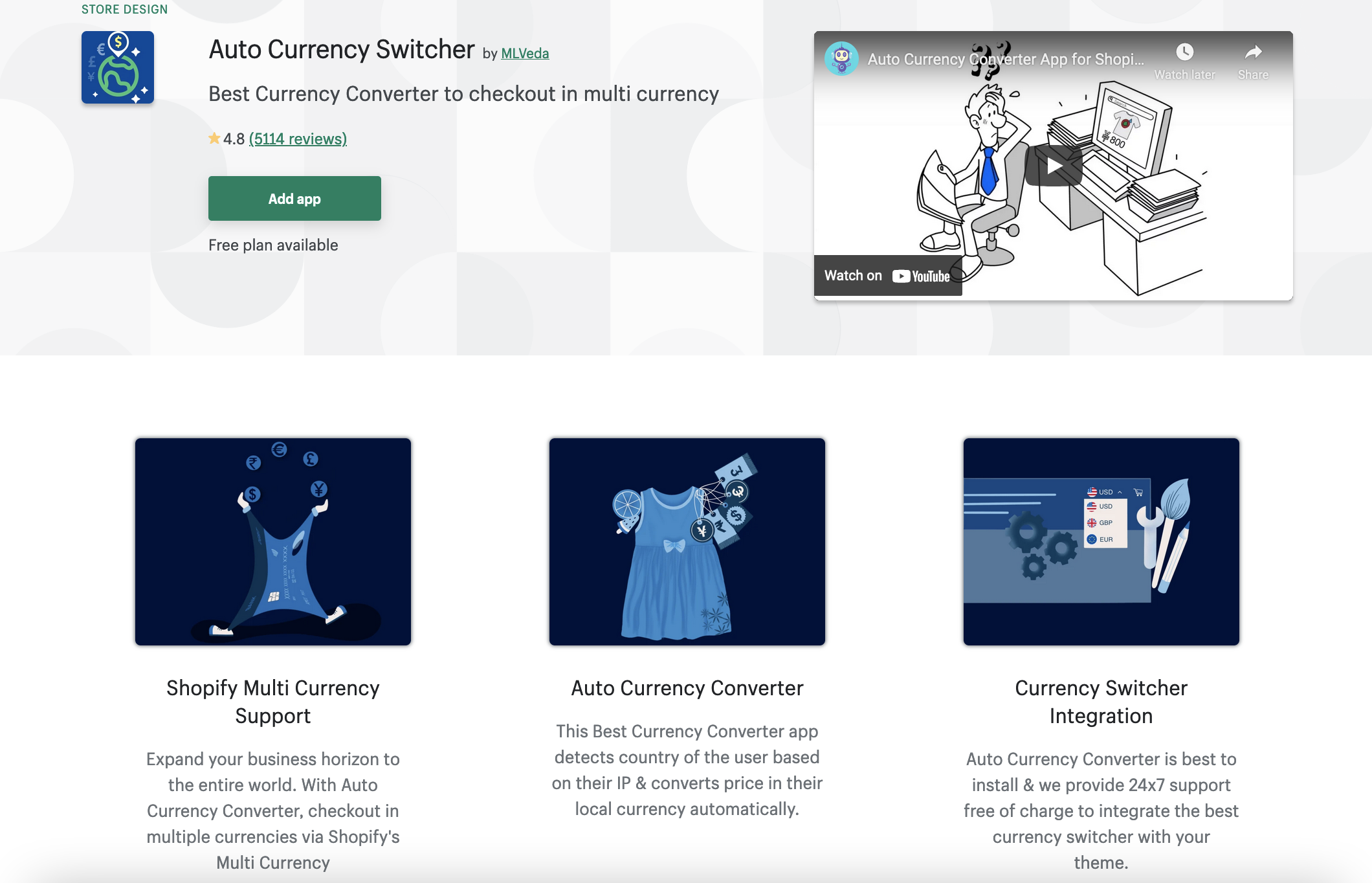
Reviews: 5100+
Rating: 4.8
Price: $9.95/month; free plan available
Demo Store: https://autocurrencyswitcher.myshopify.com/
How to set up Auto Currency Switcher
Step 1: Select your store currencies
Step 2: Choose the location of the currency switcher
Step 3: Go to Shopify Admin Panel → Settings → General → Store currency section (last one) → Change formating
Step 4: Update "HTML with currency" and "HTML without currency" field with the below values:
HTML with currency
<span class=money>£{{amount}} GBP</span>
HTML without currency
<span class=money>£{{amount}}</span>
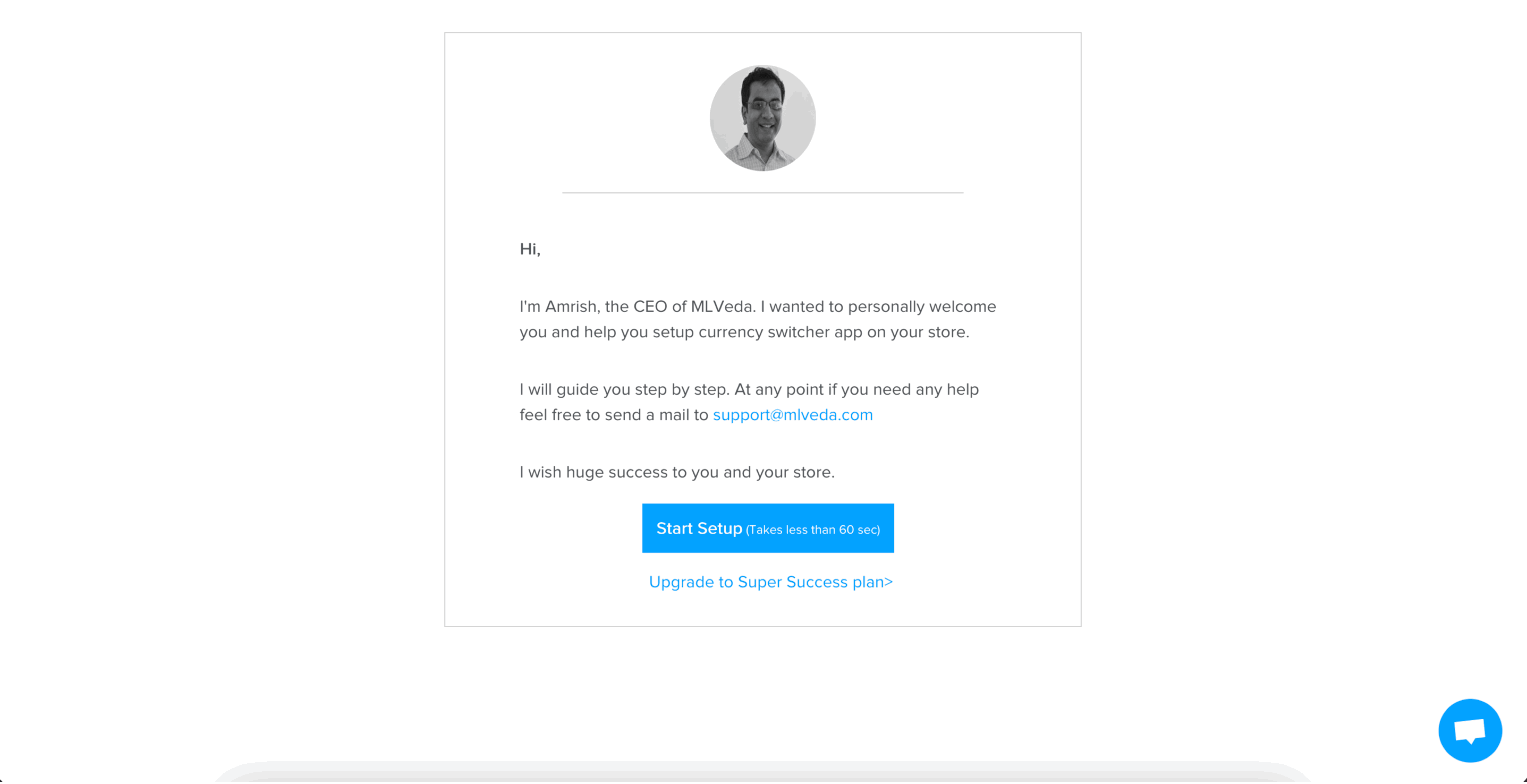
Please note, the App automatically inserts the code to a theme.liquid file before the </body> tag. In case you decide to delete the App, make sure to remove the code or ask the MLVeda team to assist you.
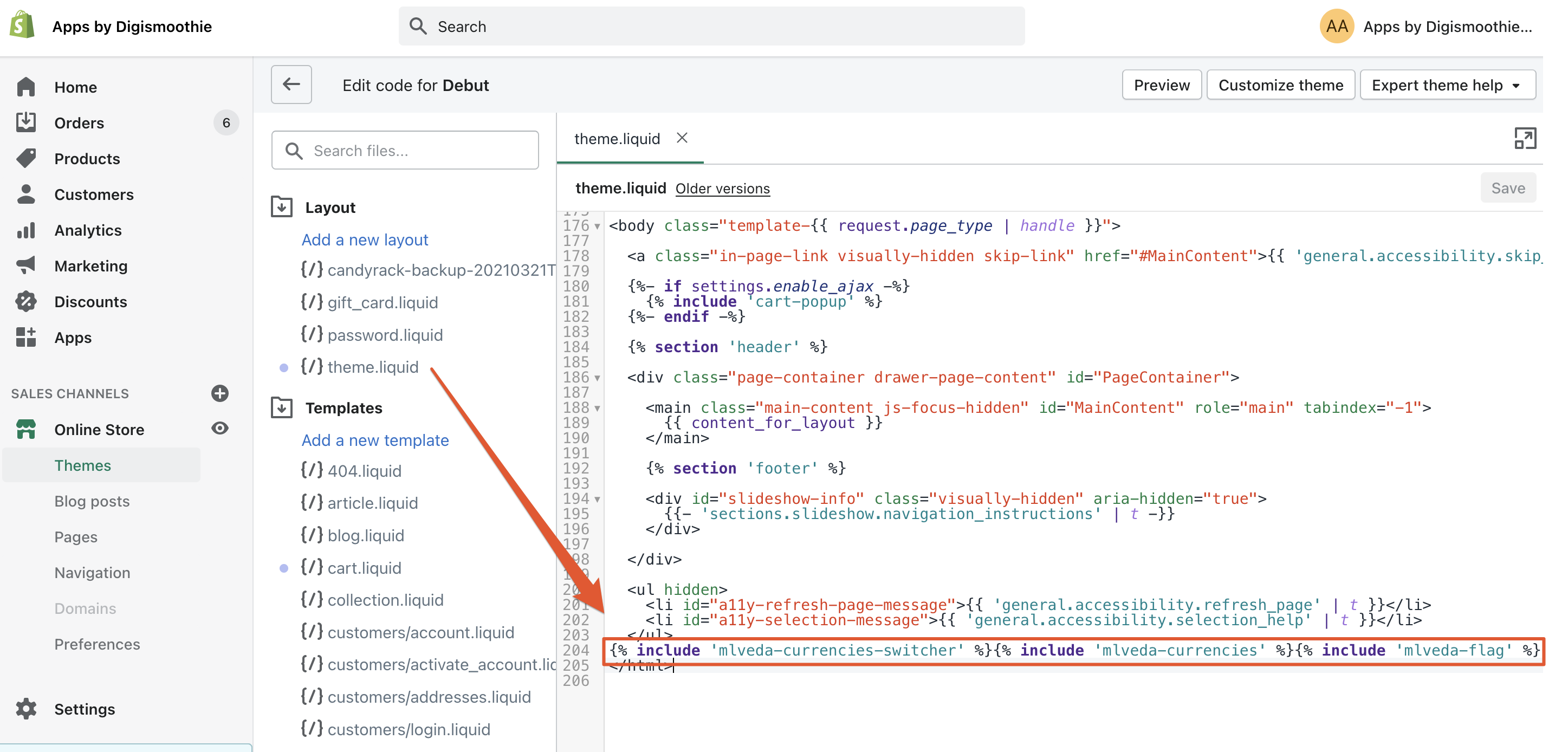
All these apps work perfectly with Candy Rack - One Click Upsell and reflect the currency conversion in the Candy Rack pop-up. Below you can find the list of other conversion apps that Candy Rack App can recognize, but with the little code adjustment made by Digismoothie Support Team.
- BEST Currency Converter by Grizzly Apps SRL
- VITALS | 40+ apps in one by Vitals
- Currency Converter Plus by Code Black Belt
- Coin Currency Converter
- Autoketing
If you have any issues with the integration of these or other currency conversion apps, please contact Digismoothie Support by email or via live chat and we will help you with integration.

















